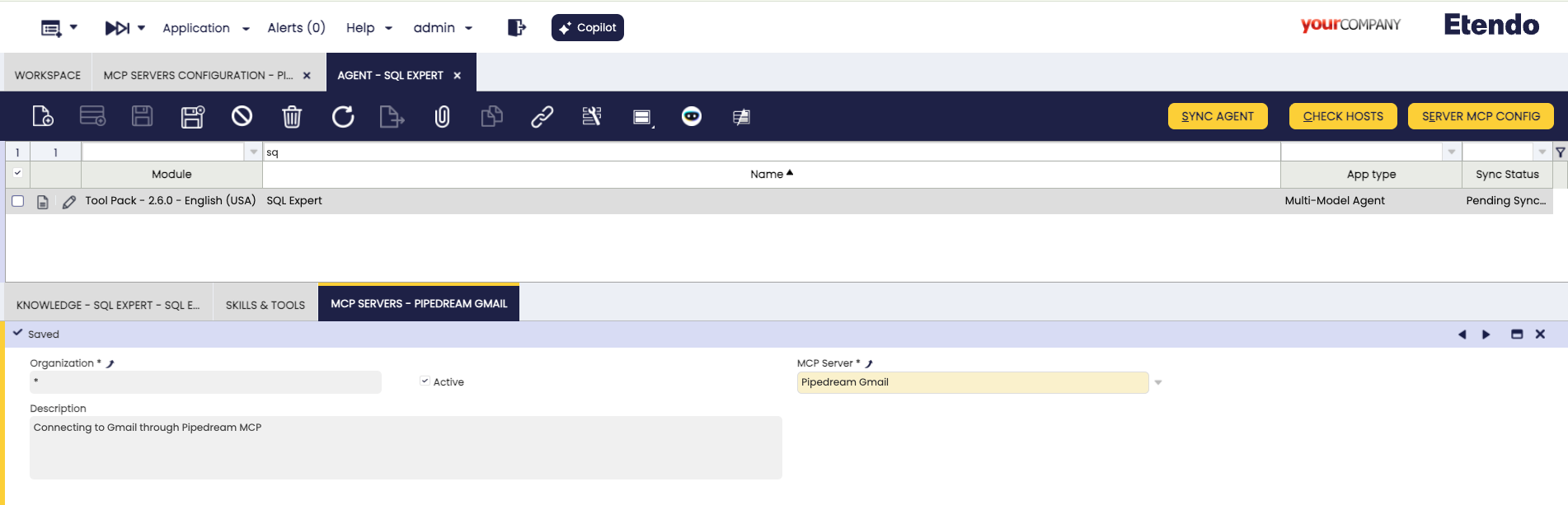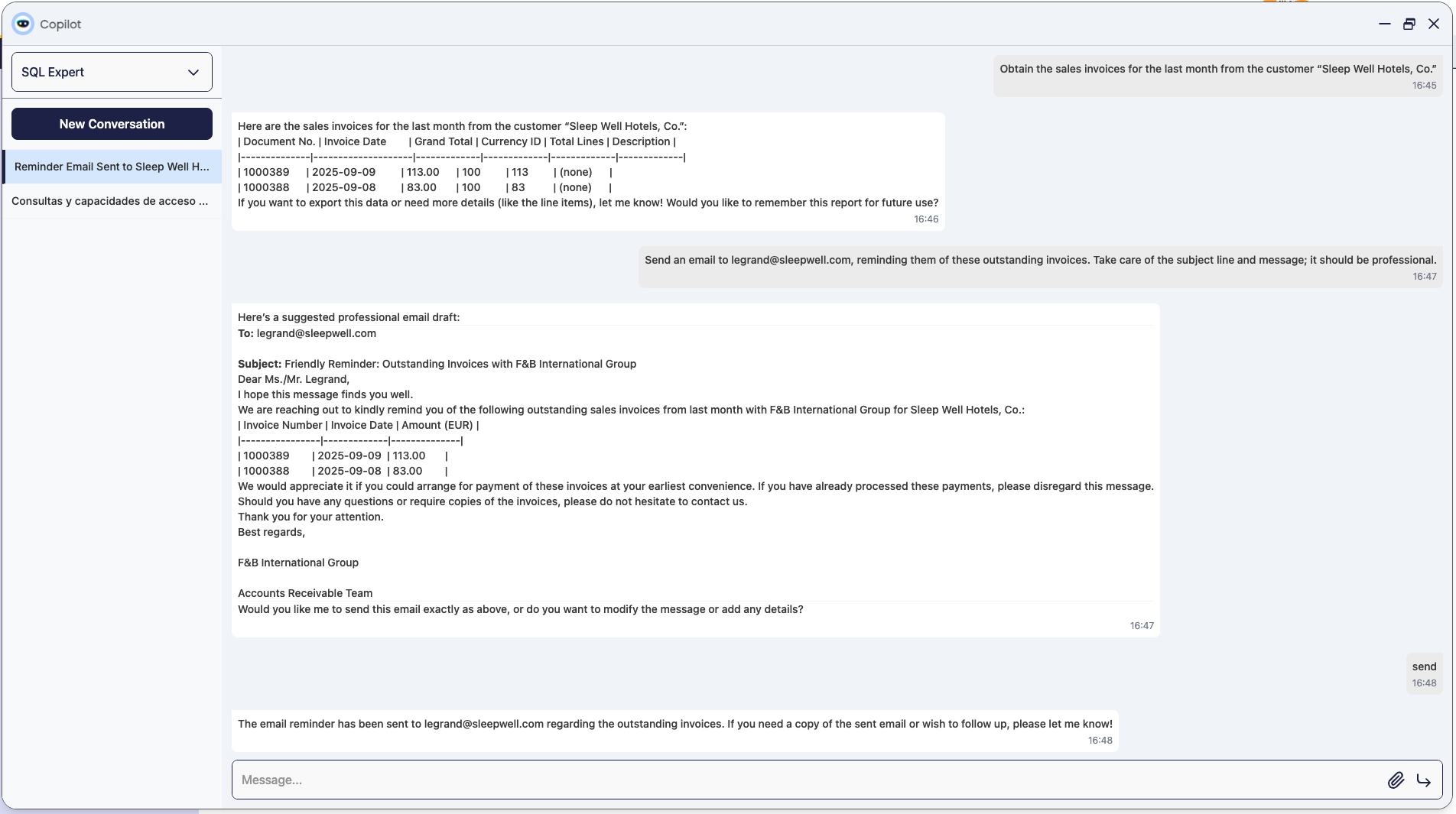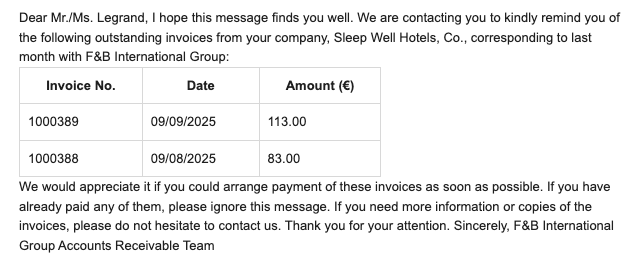How to Connect Etendo Copilot with Gmail via Pipedream
Overview
Imagine a department manager working with Etendo Copilot who suddenly needs to check their email to review the latest client messages before making a decision.
In the past, this required switching tabs, searching for the Gmail thread, and then returning to Copilot — a typical flow interruption.
With the Gmail integration via Pipedream, you can simply ask the agent:
- “List my recent Gmail emails”
- “Summarize all unread emails and order them by relevance”
- “Search sent emails to
client@example.comand list their latest purchases” - “Send an email to
client@example.comwith the most recent price list”
The agent connects securely to your Gmail account (with your prior authorization), retrieves the messages, and responds inline in the chat. All without leaving Copilot.
Why is this useful?
- Centralized information: Access ERP data and emails in the same place.
- Time savings: No need to switch apps or copy/paste information.
- More efficient: Your agent has all the context of your emails and can assist you in composing emails, using information from any agent, and even using attachments.
How it Works
The flow is simple but powerful:
- Pipedream manages the secure connection with Gmail and exposes the MCP configuration.
- In Etendo, you register that configuration as an MCP Server.
- Finally, you link the MCP to your Copilot agent.
From that point on, any Gmail-related query is automatically redirected to the Pipedream MCP, which fetches the data and returns the response to the chat.
Prerequisites
- Etendo and Etendo Copilot installed.
- A Google account to connect.
- Access to Pipedream
Info
For more information, visit How to configure MCP servers on Etendo agents.
Connect Gmail in Pipedream
- Open Gmail MCP Server | Pipedream.
- Connect your Gmail account and accept Google’s consent screen.
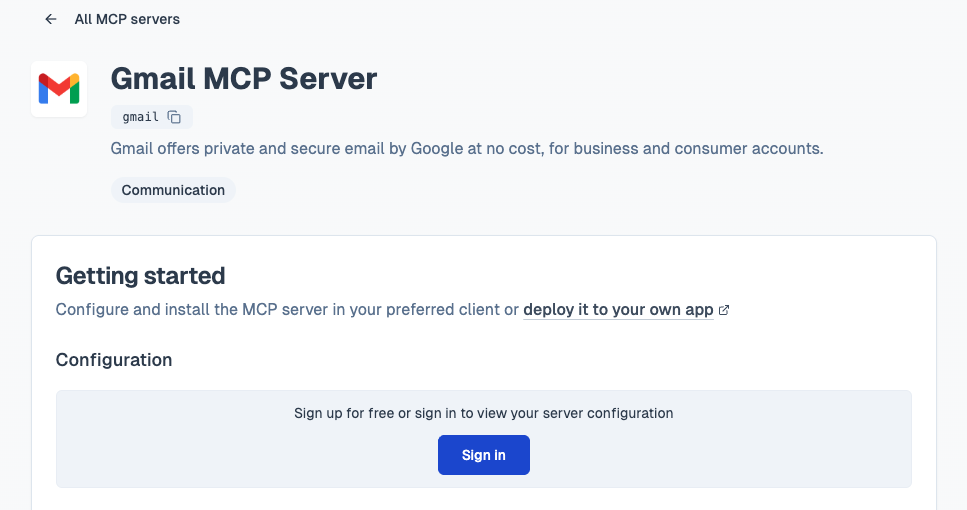
- Set VS Code option and copy the MCP Server Config displayed.
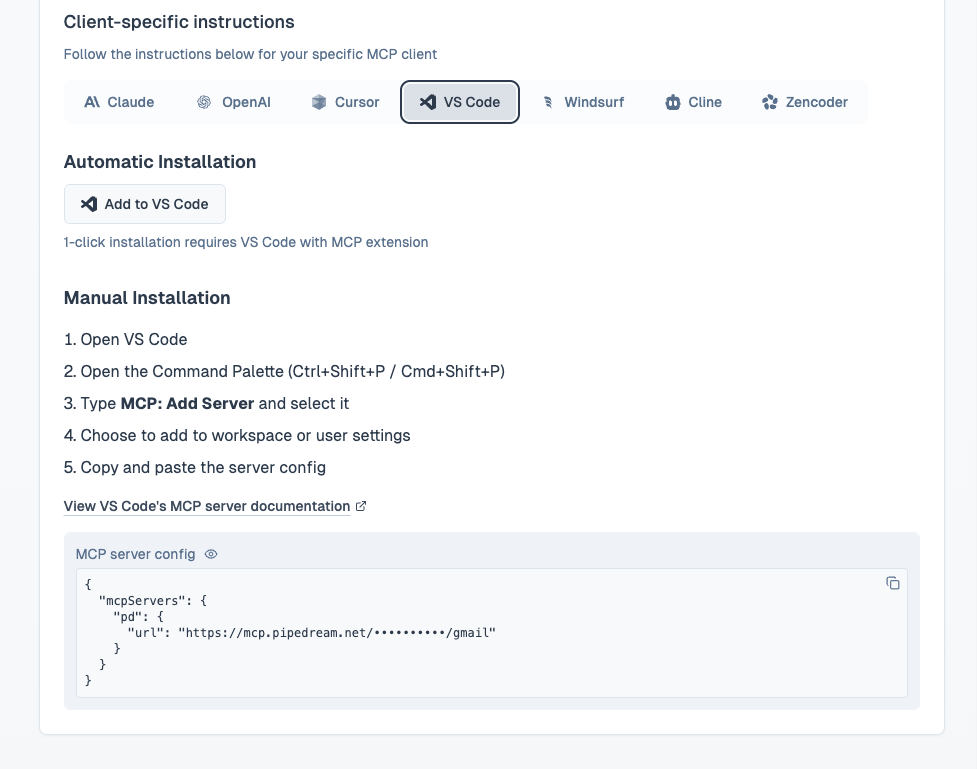
Create the MCP Server in Etendo
Application > Service > Copilot > MCP Servers Configuration
- Log in to Etendo with the System Administrator role.
- Navigate to
MCP Servers Configurationwindow. - Create a new record with the following values:
- Name: e.g., Pipedream Gmail
- Description: (Optional) e.g., Connecting to Gmail through Pipedream MCP
- JSON Structure: Paste the configuration JSON copied from Pipedream.
- Module: (Optional) To export this configuration to a development module.
Link the MCP to the Agent
Application > Service > Copilot > Agent
- Navigate to
Agentwindow. - Open the agent (or create a new one) you want to give access to the Gmail account and go to the MCP Servers tab.
- Add a new line selecting the MCP Server just created.
- Save the changes and Sync Agent.
Test the Gmail Integration
-
Start a conversation with the agent and ask something Gmail-related, for example:
-
Send emails directly from the agent
This work is licensed under CC BY-SA 2.5 ES by Futit Services S.L..