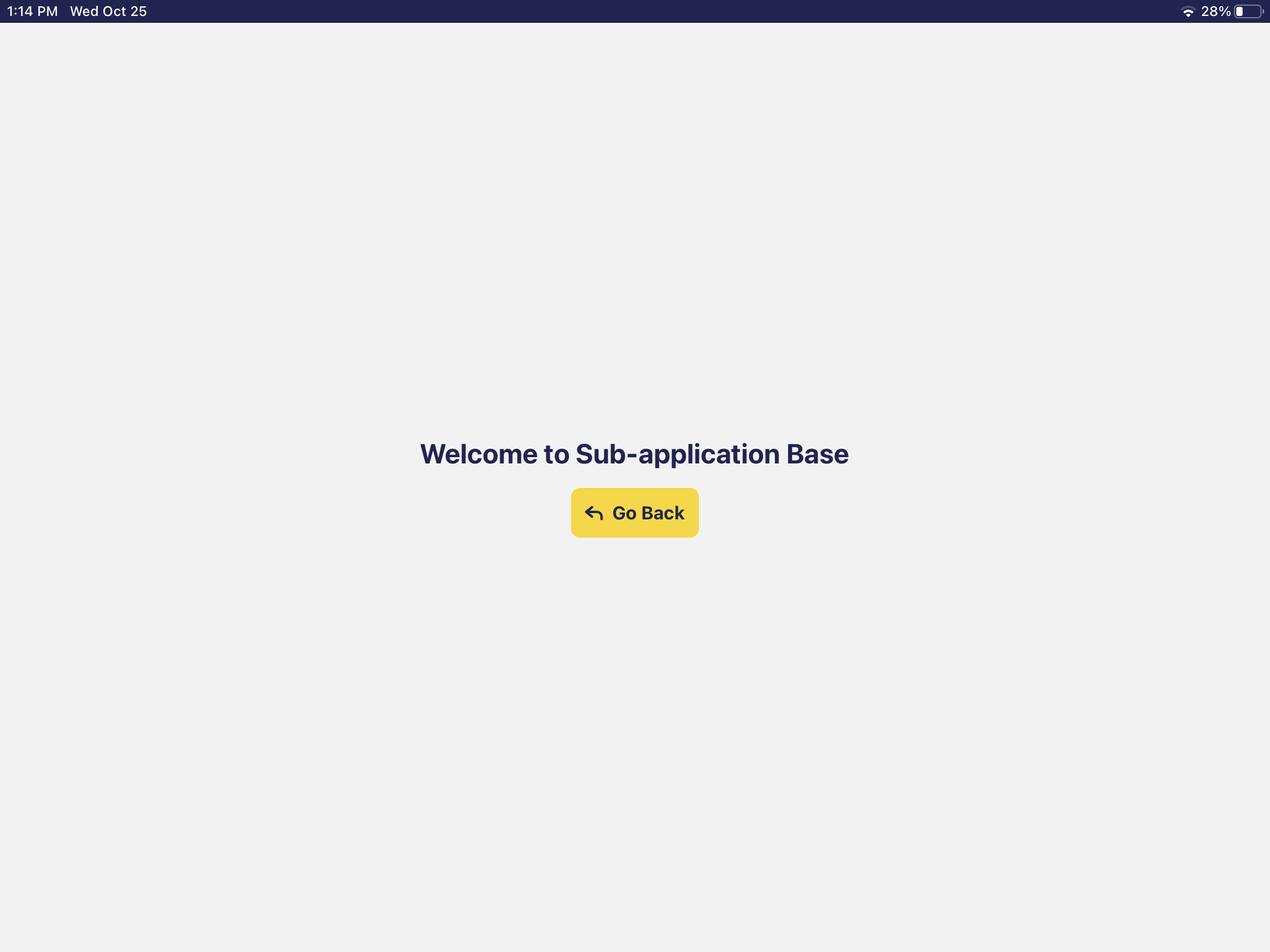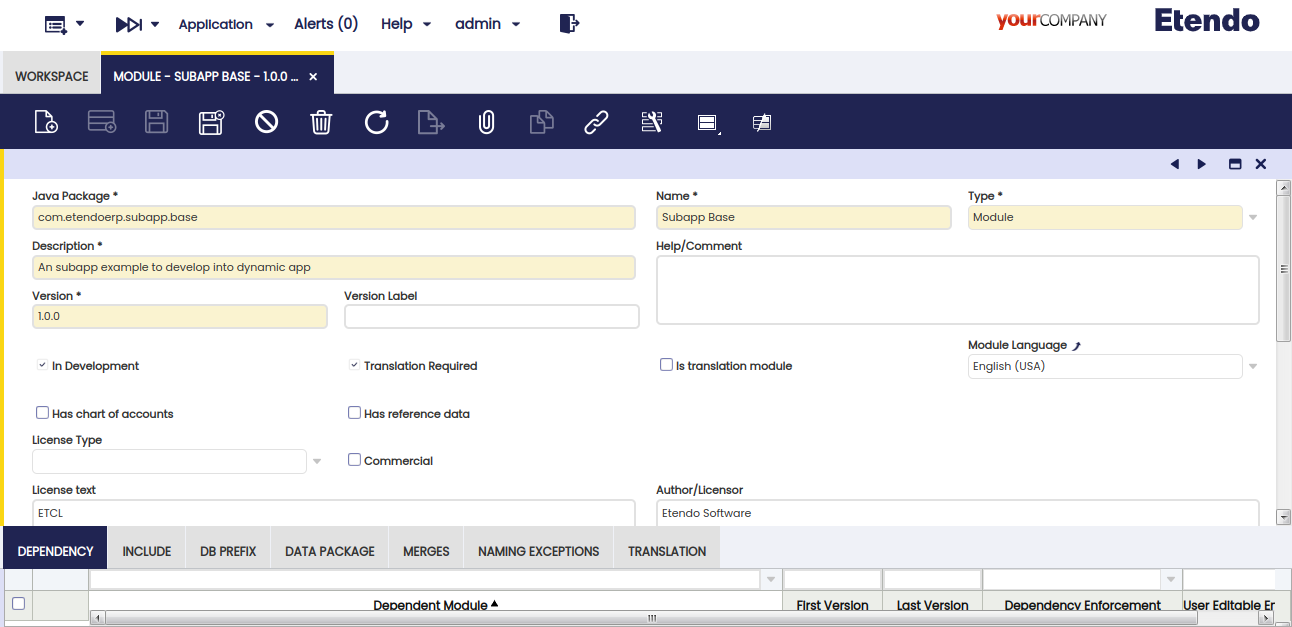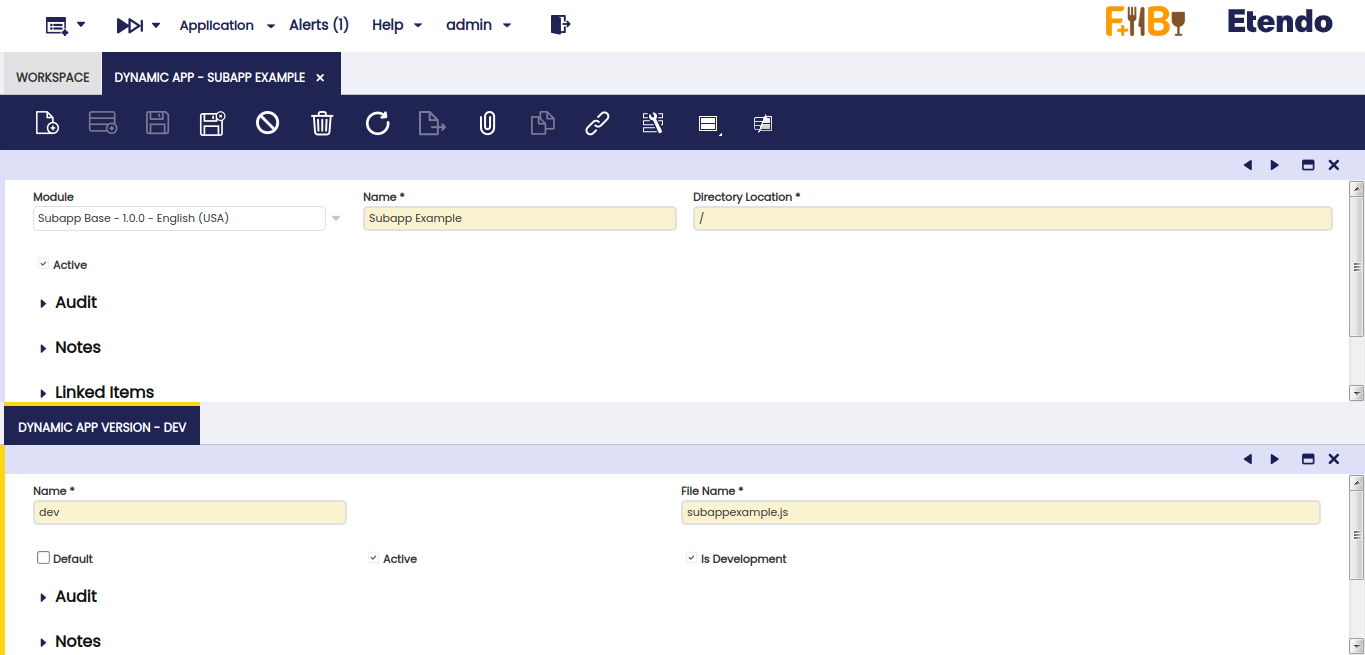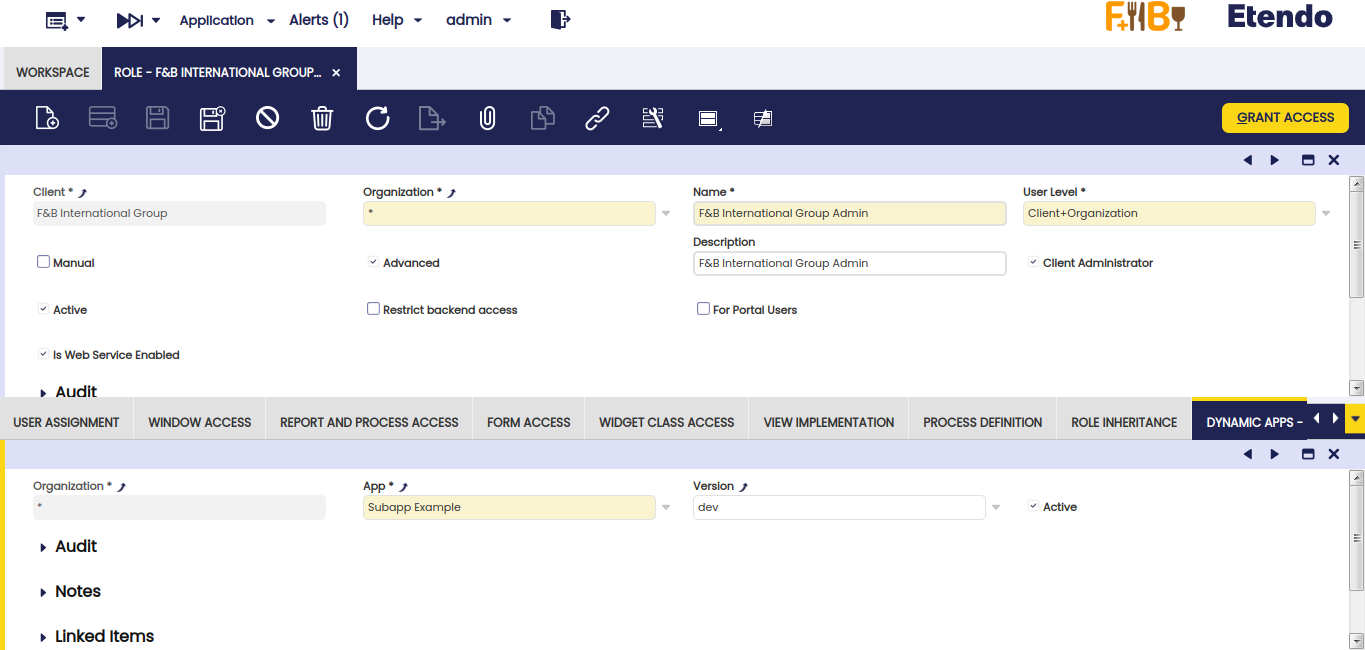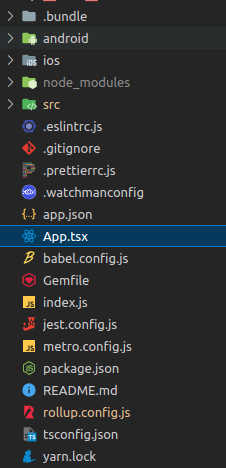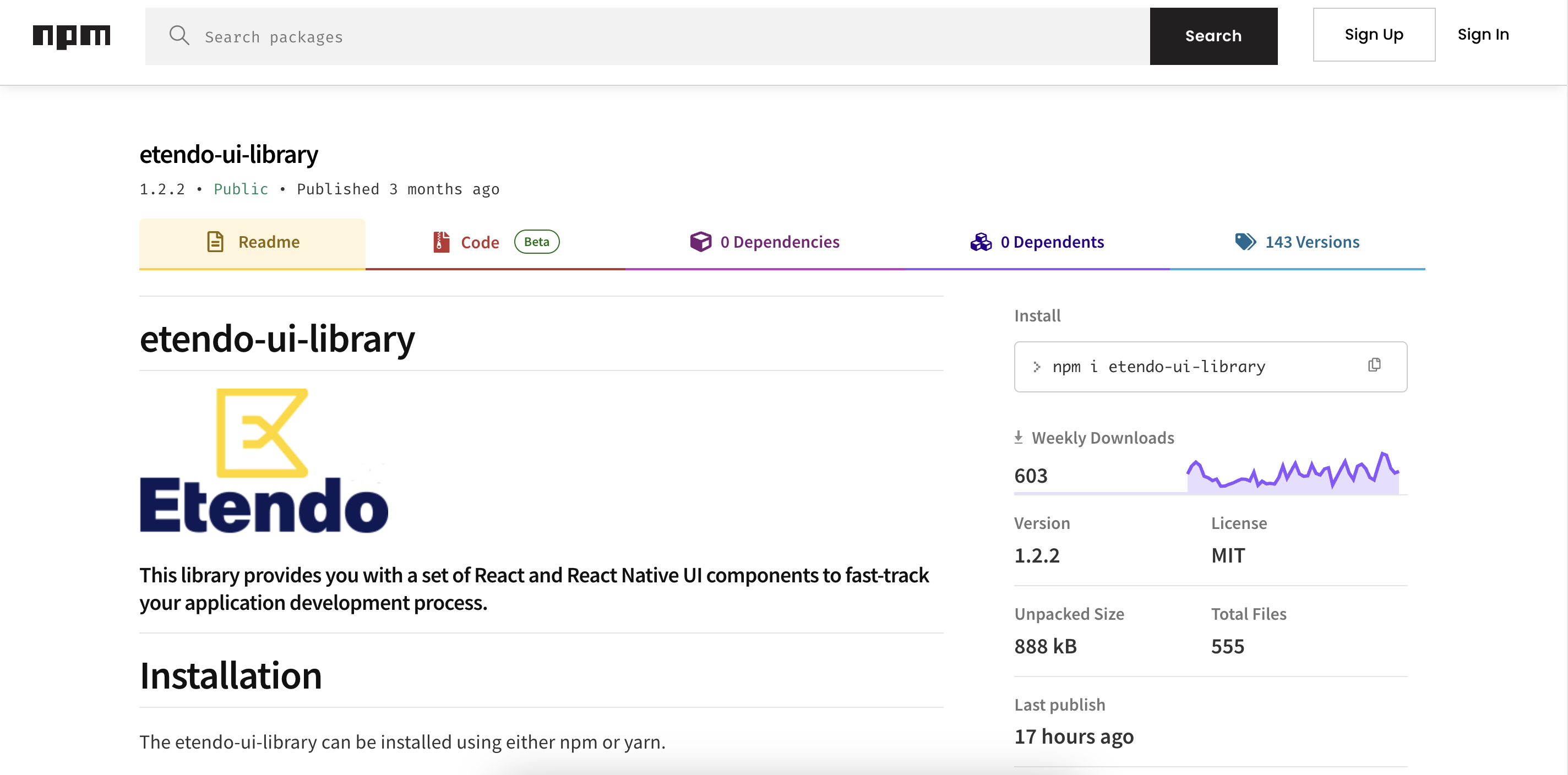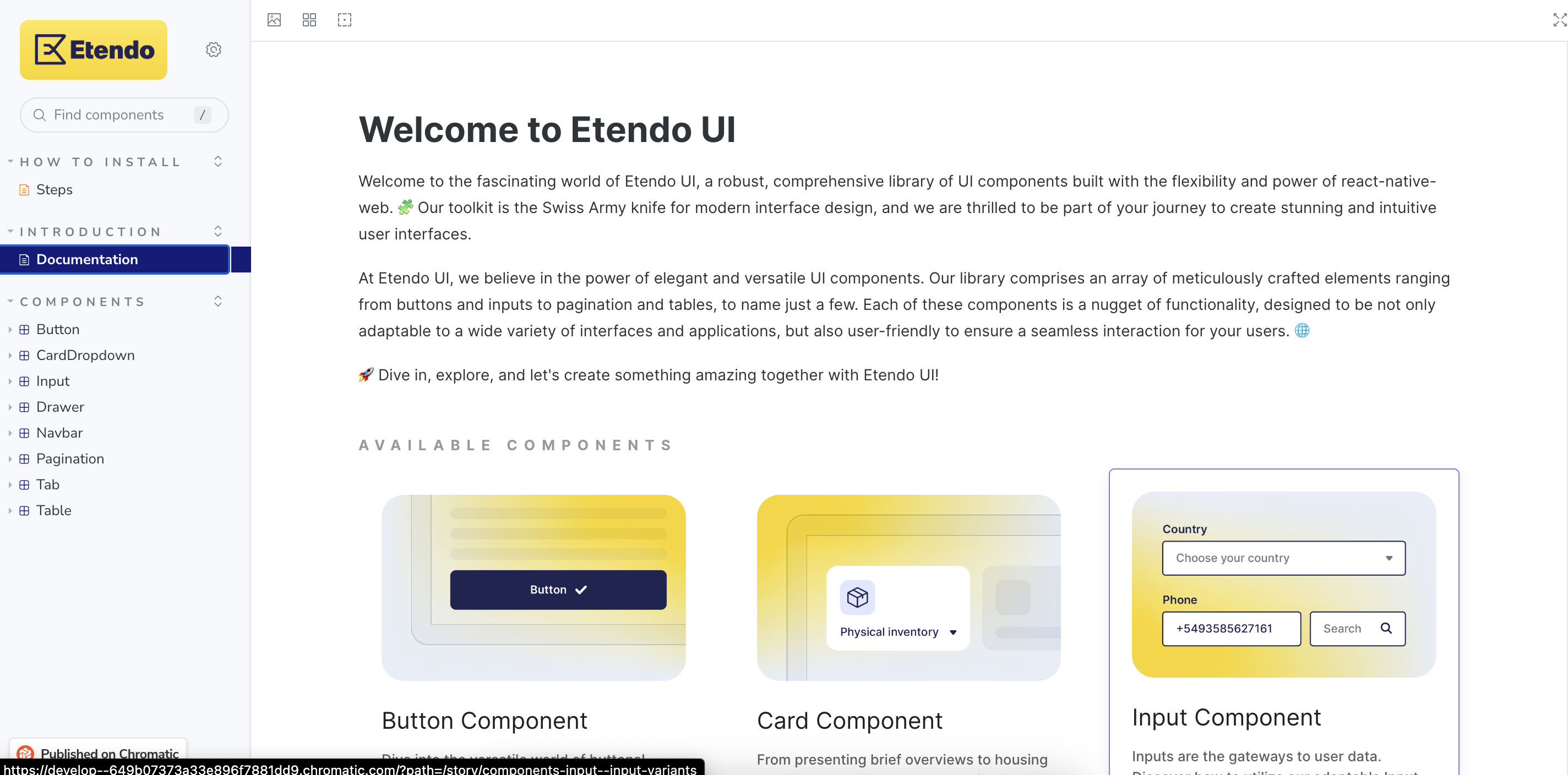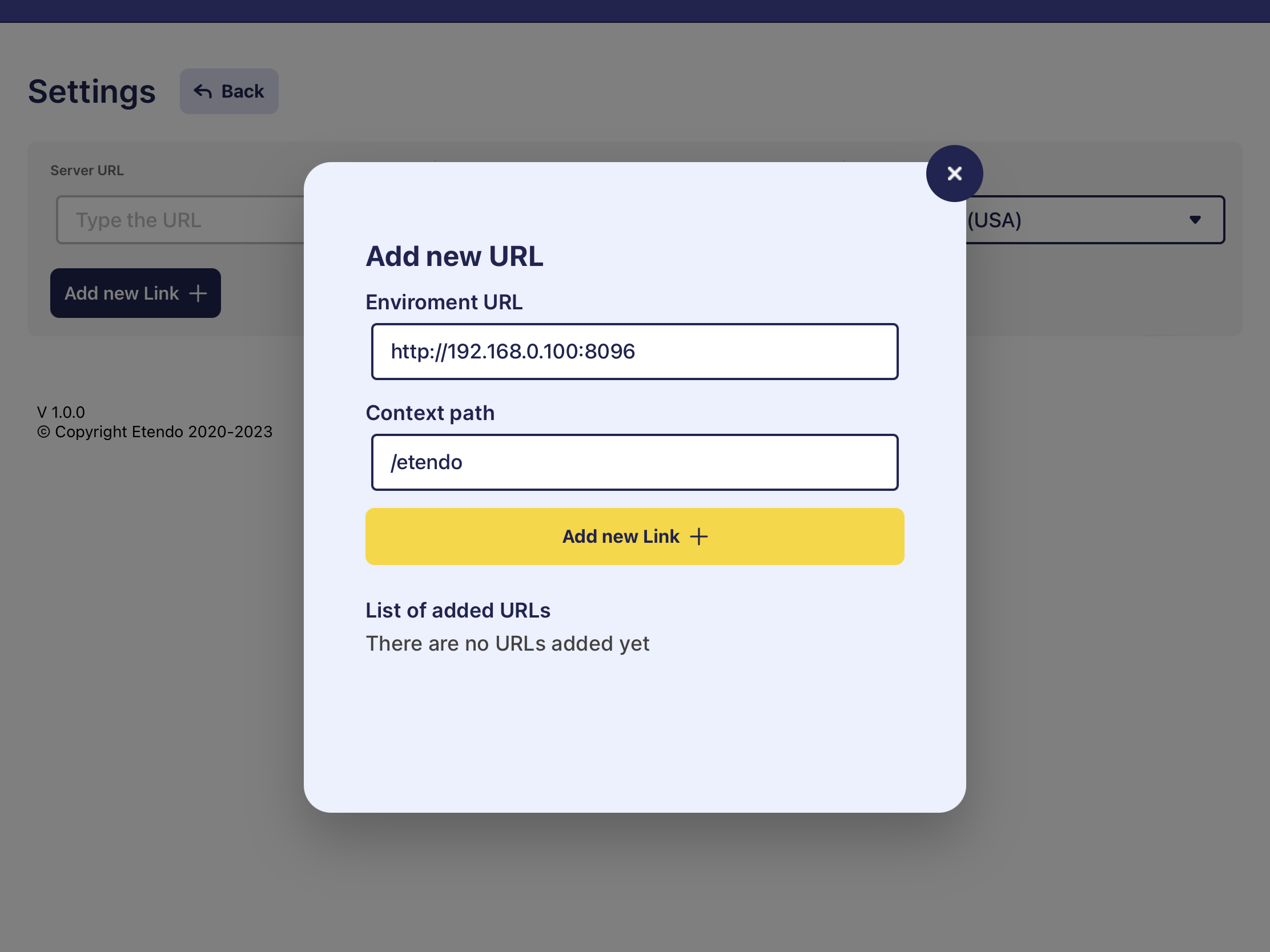Create New Subapplication
Overview
This section provides a step-by-step guide on how to run a subapplication in development mode within the Etendo Mobile application. For this, you will need the Dummy project with predefined configurations like rollup, http server and settings with Etendo Classic to build a development subapplication and connect it to Etendo Mobile.
Info
Before starting, this tutorial requires Etendo, Etendo Mobile and Node.js in the local environment. For more information, check the Getting Started in the Etendo Mobile section.
Create a new Etendo Classic module
Once Logged in, go to the modules window, and create a new one as the image shows:
| Variable | Description | Example Value |
|---|---|---|
Java Package |
Java Package | com.etendoerp.subapp.base |
Name |
Module name | Subapp Base |
Type |
Module type | Module |
Description |
Description | An subapp example to develop into dynamic app |
Version |
Version name | 1.0.0 |
Tip
- Notice that the name can be anything you want, but the type has to be setted as Module.
- The description field is free and also required.
In this case, we start from 1.0.0 version and set the DB prefix as ETAPP.
After saving all the configuration, you have to export it. Open a terminal in the root of your etendo classic and execute the following command:
Important
The output must be a "BUILD SUCCESSFUL" message.
Add the dummy application
-
To start, you must download the latest version of the Dummy subapplication zip file and unzip it inside the module just created in the
subappfolder.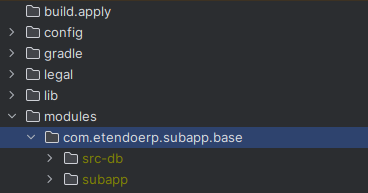
-
In a terminal on path
modules/<javapackage>/subappinstall the depedencies declared in the package.json and the following command would be executed.
Dynamic app window
In the Dynamic App window the dynamic applications are configured to use them from the Etendo Mobile application. To do this, a record is created in which the module to which it belongs, the name of the application and the location of the build of the subapplication is declared.
After selecting this record in the Dynamic App Version tab, we must add the version name, the name of the build file and check the box "is Development" to true, which will allow the developer to use a development URL and not a productive one inside Etendo Mobile. For more information, check the Dynamic App.
| Variable | Description | Example Value |
|---|---|---|
Module |
Module name | Subapp Base - 1.0.0 - English (USA) |
Name |
Subapplication Name | Subapp Example |
Dyrectory Location |
Subapplication build location | / |
Active |
If active | true |
Dynamic app version
| Variable | Description | Example Value |
|---|---|---|
Name |
Version name | dev |
File Name |
Bundle name | subappexample.js |
Active |
If active | true |
Is Development |
Is the development mode | true |
Permissions must be given to the Admin role in order to view the application within the Etendo Mobile subapplication.
From the Role window, look for the name Admin and in the DYNAMIC APPS - Subapp tab, add the example record Subapp Example with dev version.
| Variable | Description | Example Value |
|---|---|---|
Organization |
Name of organization | * |
App |
Name of Subapplication | Subapp Example |
Version |
Version number | dev |
Active |
If active | true |
Concepts
In this section, we will explain the main parts and files of the subapplication that will be used.
App.tsx
This file is located in the root of the subapplication and it is the main file. In this file, we will define the routes and the components that will be rendered in each route. In addition, this file is responsible of the initialization of the subapplication and gets the params from Etendo Mobile.
Params from Etendo Mobile
Etendo Mobile sends params to the subapplication and all of them are ready to use, they are:
Params
- _ id: id of the subapplication
- url: the environment url (setted in setting's Etendo Mobile)
- navigationContainer: an instance of the navigation container of Etendo Mobile
- token: Token
- language: Language
- dataUser: all data related to the user. It has a typed interface that can be found in the file
src/interfaces/index.ts - isDev: boolean that identifies whether the application is configured in development (true) or production (false) mode.
- Camera: a component previously integrated into Etendo Mobile has now been seamlessly transferred to the subapps. This particular component boasts a remarkable QR code scanning capability, enhancing the overall functionality of the subapps.
In this example, we will receive these params in App.tsx of the subapp:
interface AppProps {
language: string;
dataUser: IData;
navigationContainer: INavigationContainerProps;
}
const App = ({language, navigationContainer, dataUser}: AppProps) => {
Language
The language is a string that serves as a representation of the user's selected language. This language setting is configurable within the Etendo Mobile application's settings and plays a crucial role in determining the language in which texts are presented within the subapplication. In this example, we will use the language parameter received as input to initialize the remaining aspects of the application in the "App.tsx" file.
Tip
All subapps have to have at least two languages: en-US and es-ES.
As you can see, we use locale to set the language of the subapplication. This locale is an instace of a custom handler of the language which is based in i18n and defined in this path subapp/src/localization/locale.ts.
const locale: LocaleModule = {
currentDateLocale: null,
i18n,
init() {...}
t(key, params) {...}
setCurrentLanguage(input) {...}
};
export default locale;
Between the functions of the locale handler, some of the most important are:
Functions
- t(key, params): this function receives a key (and other optional params) and returns the text translated to the language of the subapplication. This function is based on i18n and the keys are defined in .json files in
subapp/src/lang. - setCurrentLanguage(input): gets a language as a param and sets this language as default in the subapplication.
Navigation Stack
The navigation stack is a component in App.tsx that allows us to navigate between screens. It is a component provided by react-navigation. In this example, we will use only one screen called Home which is the main screen of the subapplication (initialRouteName in stack).
import React from 'react';
import Home from './src/screens/home';
import {createStackNavigator} from '@react-navigation/stack';
import locale from './src/localization/locale';
import {IData, INavigationContainerProps} from './src/interfaces';
interface AppProps {
language: string;
dataUser: IData;
navigationContainer: INavigationContainerProps;
}
const App = ({language, navigationContainer, dataUser}: AppProps) => {
const Stack = createStackNavigator();
locale.init();
locale.setCurrentLanguage(locale.formatLanguageUnderscore(language));
return (
<Stack.Navigator initialRouteName="Home">
<Stack.Screen
options={{headerShown: false}}
name="Home"
initialParams={{dataUser}}>
{props => <Home {...props} navigationContainer={navigationContainer} />}
</Stack.Screen>
</Stack.Navigator>
);
};
export {App};
export default App;
Etendo UI
Etendo UI is a library of components that will be used throughout the example subapplication. This library is based on React Native Elements and it is available on NPM. You can use it in all of your subapplications. In this library we can find components like: Button, Input, Navbar etc.
For more information, visit Etendo UI Library
Storybook is a place where you can see all the components of the library. Also, you can see the code of each component and how to use it.
Development mode setup
- Etendo RX should be running
- Etendo classic should be running.
- Open the Etendo Mobile application on a mobile device. You can use either an emulator or a physical device.
Rollup
Rollup is a module packer for JavaScript that compiles small pieces of code into something bigger and more complex, this is already installed in the module.
Inside the project, there is a file rollup.config.js where the path where the packaged file with .js extension will be generated is defined.
It is necessary to modify this path adding the javapackage of the generated module.
import typescript from '@rollup/plugin-typescript';
import peerDepsExternal from 'rollup-plugin-peer-deps-external';
import json from '@rollup/plugin-json';
const pkg = JSON.parse(
require('fs').readFileSync(
require('path').resolve('./package.json'),
'utf-8',
),
);
const external = Object.keys(pkg.dependencies || {});
export default {
input: './App.tsx',
output: [
{
//Change the javapackge in the path where the application build will be generated.
file: '../web/<javapackage>/subappexample.js',
format: 'cjs',
exports: 'auto',
strict: false,
sourcemap: 'inline',
},
],
plugins: [peerDepsExternal(), json({compact: true}), typescript()],
external,
};
In the package.json, you define the path where the local server will be raised with Http-server with the yarn dev command.
This path must coincide with the path where the building of the application was generated. Also the local port to be exposed is defined here (in this case, port 3000).
"scripts": {
"android": "react-native run-android",
"ios": "react-native run-ios",
"start": "react-native start",
"test": "jest",
"lint": "eslint .",
"build": "rollup -c",
"dev": "http-server -p 3000 ../web/<javapackage>/subapp"
},
In a terminal on path modules/<javapackage>/subapp, run the following commands to build the subapplication and deploy it to a local server.
Etendo Mobile Setup
- In Etendo Mobile setting up the Edge service URL (Edge is an Etendo RX service, which implements a Spring cloud-driven gateway), by default the environment url should be
http://<local-network-ip>:8096/and the context path by default/etendo
Info
To find out your IP address on the local network, you can run the command ifconfig in a Mac or Linux terminal or ipconfig in Windows CMD.
- Login Etendo Mobile and you will see the list of subapps. Clicking on
Subapp Examplewill download the building previously generated and exposed in the environment URL.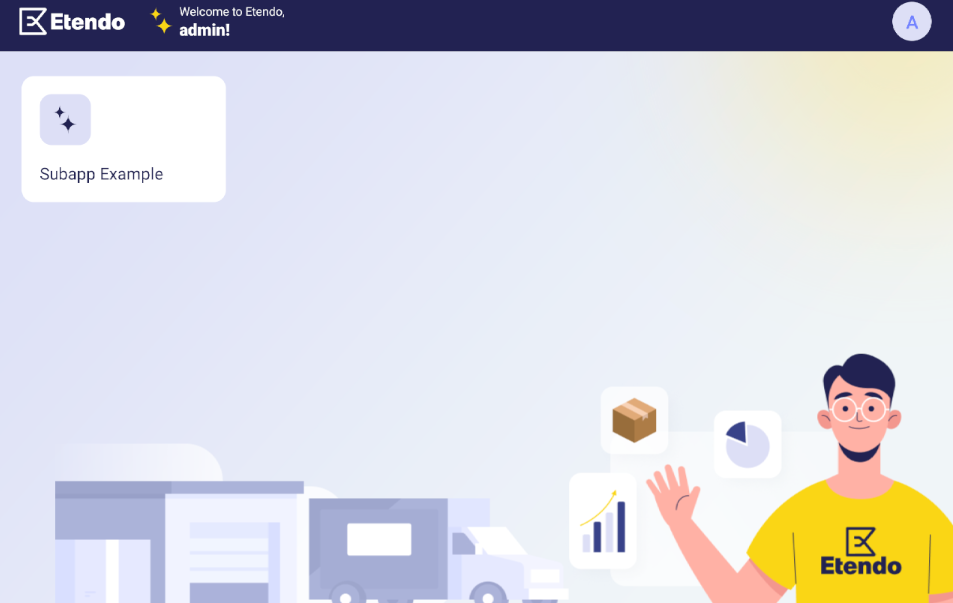
- Here is the subapplication.
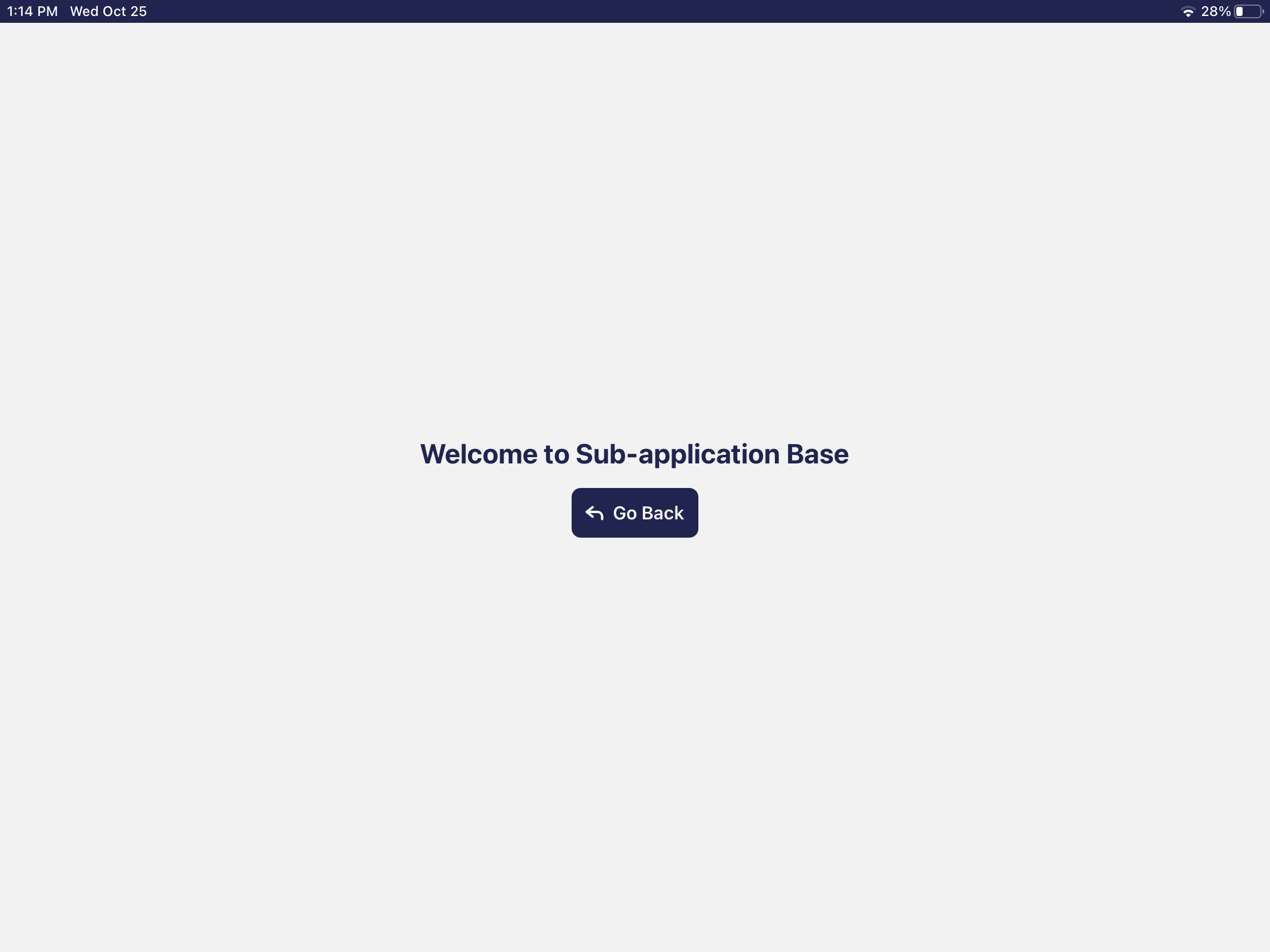
Applying changes workflow
-
Add any changes for example in
modules/<javapackage>/subapp/src/screens/home/index.tsxto the prop typeStyle of the Button component change it tosecondary.index.tsx2. In a terminal on pathimport React from 'react'; import {Text, View} from 'react-native'; import locale from '../../localization/locale'; import {styles} from './style'; import {Button, BackIcon} from 'etendo-ui-library'; interface NavigationContainerProps { navigate: (screenName: string, params?: any) => void; } interface HomeProps { navigationContainer: NavigationContainerProps; } const Home: React.FC<HomeProps> = ({navigationContainer}) => { return ( <View style={styles.container}> <Text style={styles.text}>{locale.t('Home.welcome')}</Text> <Button typeStyle={'secondary'} //Change this prop text={locale.t('Home.back')} iconLeft={<BackIcon />} onPress={() => { navigationContainer.navigate('Home'); }} /> </View> ); }; export default Home;modules/<javapackage>/subapp, run the following commands to build the subapplication and deploy it to a local server. 3. Exit and re-enter the subapplication to visualize the changes.(No need to log out).