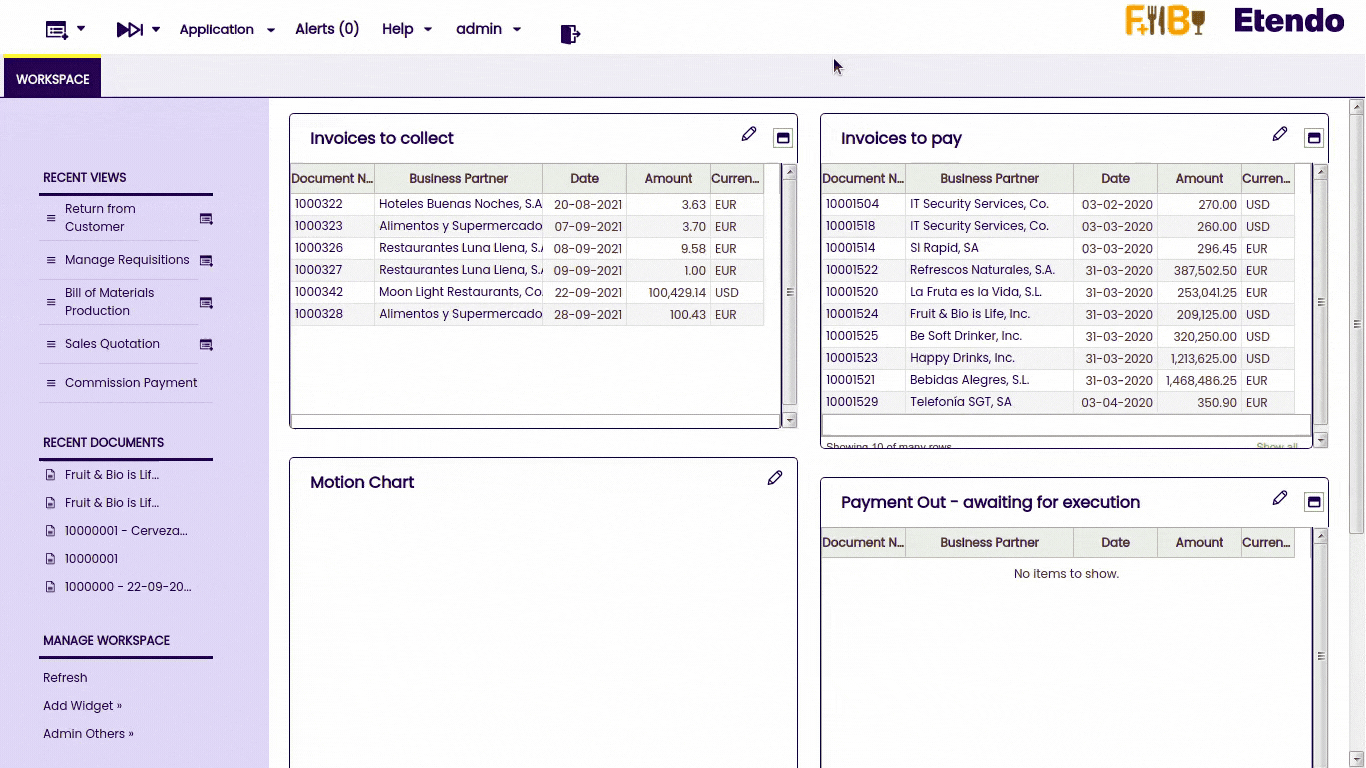Navigation
Navigation
To get to a window, type a part of its name in the Create New button or the Quick Launch button. Etendo also offers a tree menu for easy discovery.
Quick Launch
Info
For more information about Quick Launch functionalities, see the Quick Menu section in the Top Navigation Bar section.
Application menu tree structure
The Application menu is used to make all the application elements accessible to the user. Also, the last three searches are shown in this window.
Icon references
There are different types of menu items which are identified with different icons:
Application Areas
Etendo is split into different application areas. Each area is represented by a separate folder accessible from the Application menu in the top navigation screen area.
Window structure
The Toolbar contains action buttons and process buttons. Action buttons are generic and can be applied to almost all selected records. Process buttons are record specific and depend on the record status and the active level (header or lines or lower).
| 1 | Action buttons |
| 2 | Process buttons |
Buttons
The action buttons perform the following actions:
This work is a derivative of "User Interface Introduction" by Openbravo Wiki, used under CC BY-SA 2.5 ES. This work is licensed under CC BY-SA 2.5 by Etendo.