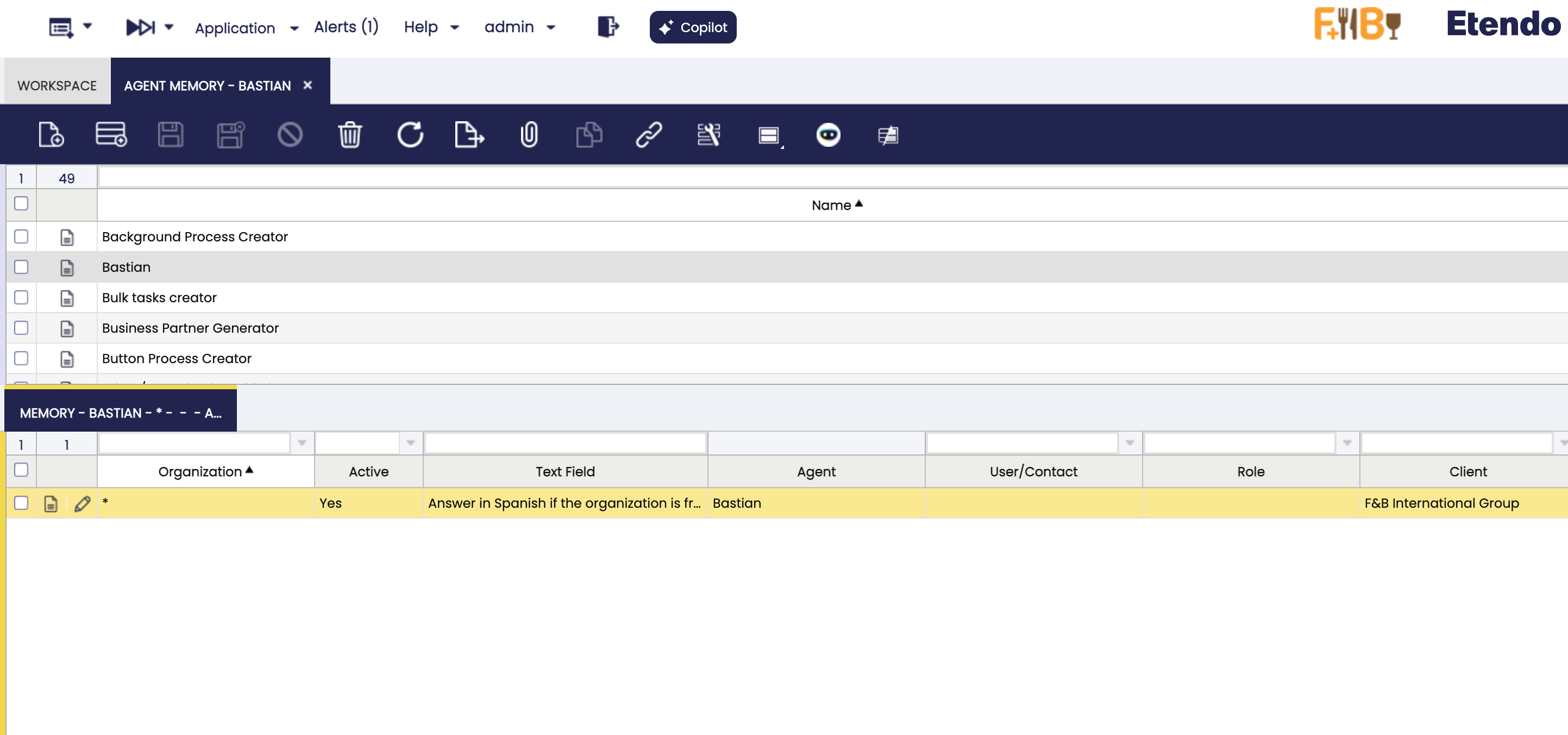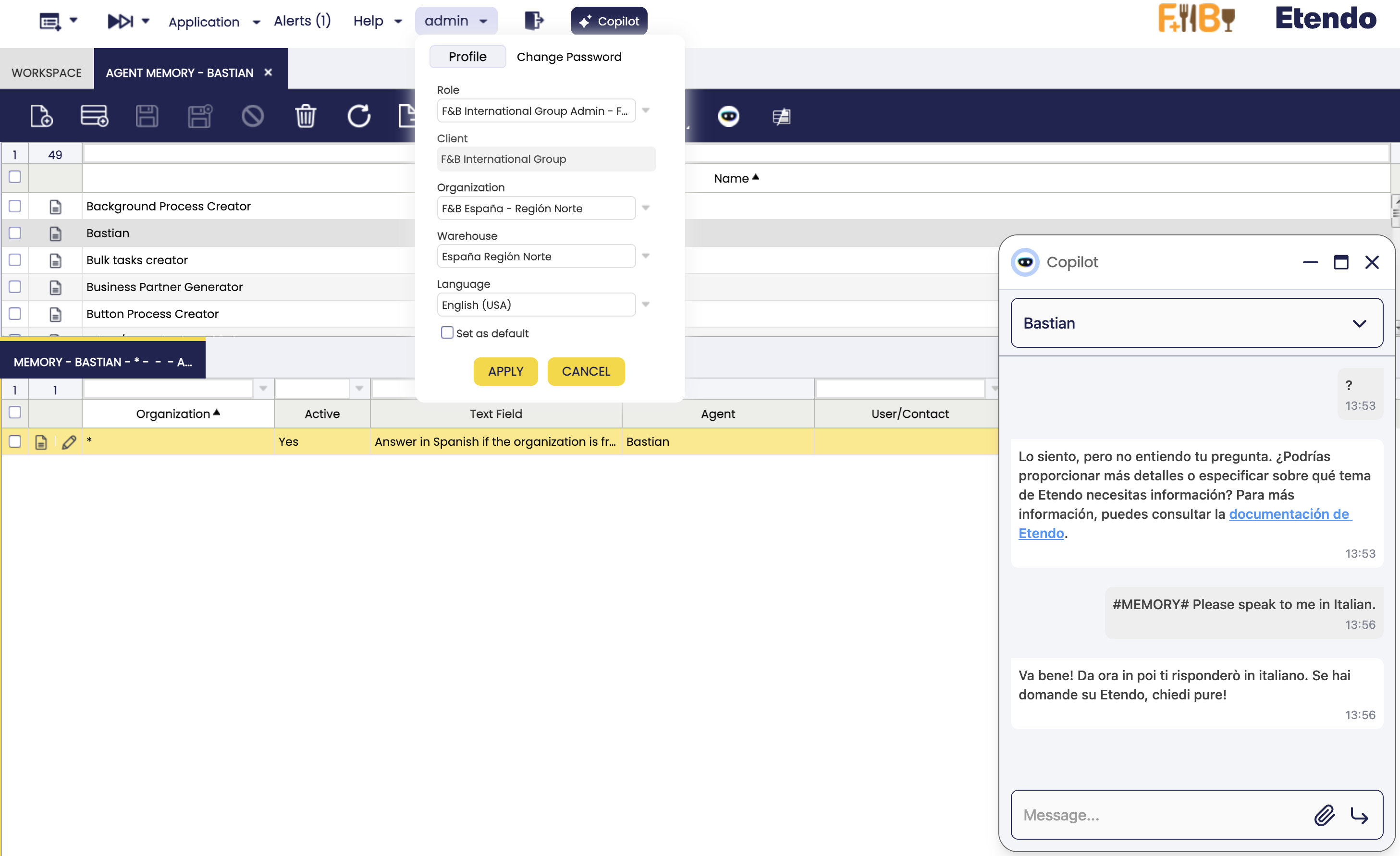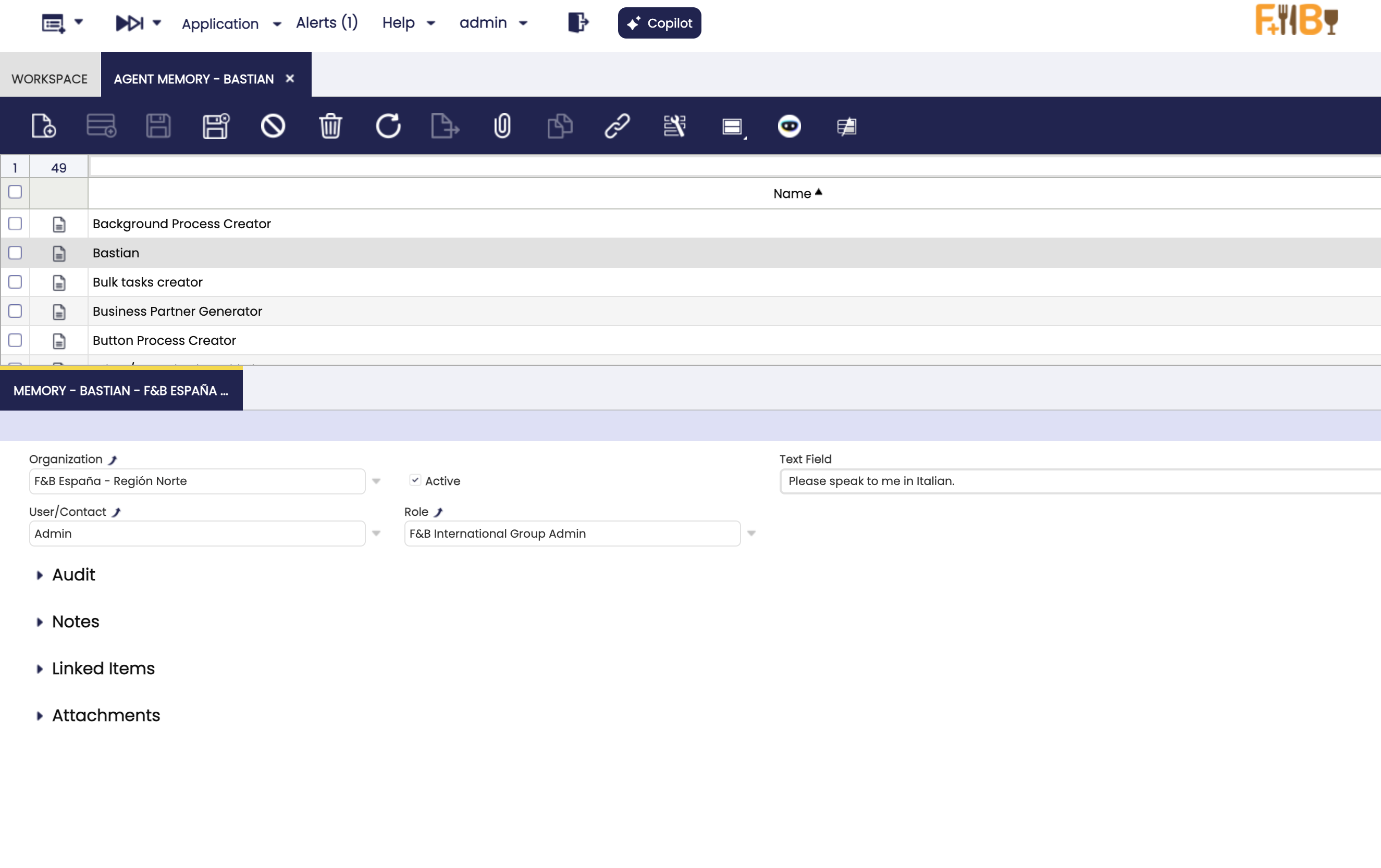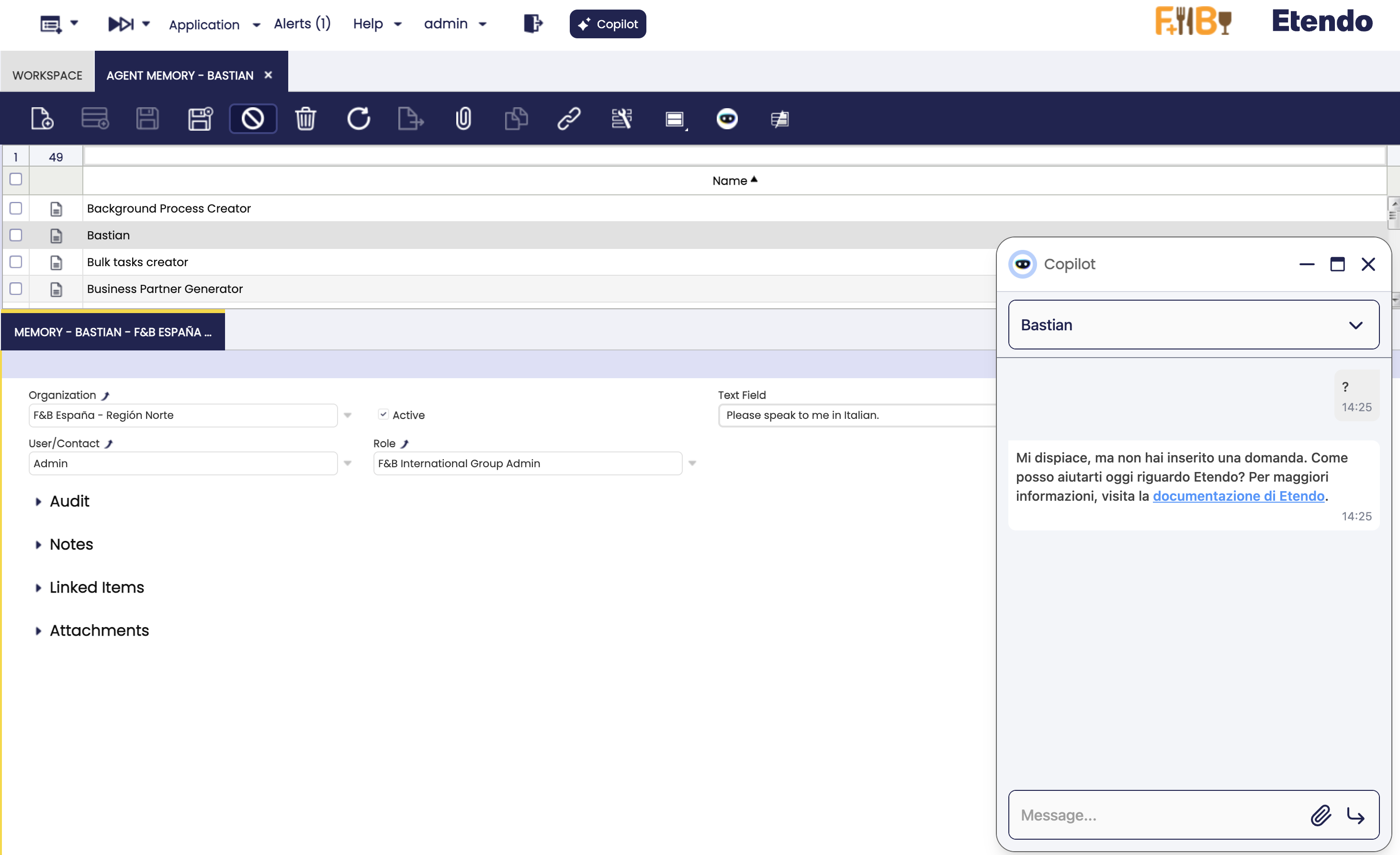How to Customize an Agent with Agent Memories
Overview
This guide explains how to capture and reuse rules and knowledge acquired in any Copilot agent by using the Agent Memory windows delivered with the Etendo Copilot module. Every memory you register is tied to a specific agent and is automatically injected into its answers according to your organization, role, and user context.
Prerequisites
- Etendo Copilot module installed and synchronized.
- A Copilot Agent already defined (see
Application > Service > Copilot > Agent). - Role with access to the Agent Memory menu entry.
- Optional: knowledge of the business roles that should receive each memory.
Agent Memory window
Application > Service > Copilot > Agent Memory
- Open the menu path above. The window splits into two tabs: Agent Memory (header) and Memory (detail).
- Use the header to select the agent you want to enrich. You can reuse search filters such as Name, App Type, or Status to find the correct agent.
- Switch to the Memory tab to review or create entries associated with the selected agent.
Info
You can maintain Agent Memories without leaving Etendo, so there is no need to edit configuration files or deploy code.
Fields to note:
- Agent Memory: The header lists every Copilot Agent.
-
Memory tab: The detail tab lists every memory attached to the selected agent. Each record represents one sentence or paragraph that Copilot will add to the user prompt whenever the filtering rules match. The following fields control the scope:
Field Purpose How it affects Copilot Organization Defaults to the agent's organization; may be left blank for a global memory. Copilot only injects entries that belong to the current organization tree unless the value is empty. Active Enables or disables the memory without deleting it. Inactive rows never reach the conversation, which is handy for seasonal policies. User Optional user owner. Leave empty to expose it to everyone. Only the selected user sees the memory; nullmakes it available to all users of that agent.Role Optional role filter (supports inherited roles automatically). Any user working under the chosen role (or a child role) will receive the hint. Text Field The actual content Copilot will append (up to 4,000 chars). Rendered verbatim as bullet points in the injected context. Tip
Store short, action-oriented statements ("Always mention the delivery SLA for organization Norte") instead of long paragraphs. The hook formats each memory as a bullet inside the
Use the following relevant previous informationsection, so concise text performs better.
Creating a new memory entry
- In the Agent Memory window, highlight the agent to customize.
- Move to the Memory tab and click New.
- Fill the fields:
- Organization: pick the narrowest organization that should see the hint. Leave it blank only for corporate-wide facts.
- User and Role: optionally restrict the memory. Keeping them empty makes the entry available to everyone allowed to use the agent.
- Text Field: describe the insight Copilot must remember. Mention identifiers or URLs if needed; the hook does not alter the text.
- Save the record. The memory is stored instantly and becomes available the next time the agent receives a question.
- Repeat for as many entries as needed. You can disable outdated instructions by unchecking Active without losing history.
Info
When multiple memories match, Copilot lists them as bullet points under “Use the following relevant previous information.” Consider numbering procedures inside the text if the order matters.
Editing or deleting memories
- Edit: change scope fields (Organization, User, Role) to tighten or relax the applicability. Save to apply instantly.
- Deactivate: toggle the Active checkbox to stop injecting the memory while keeping an audit trail.
- Delete: only when you are sure the instruction will not be reused.
Using the #MEMORY# shortcut from chat
Besides the back-office window, power users can push quick reminders straight from the Copilot chat pop-up:
- Open any Copilot conversation.
- Start your message with the literal token
#MEMORY#followed by the text you want to store, for example: - Send the message. Copilot recognizes the prefix and stores the text with the current agent, organization, role, and user.
- Copilot responds normally, but the saved memory becomes available immediately for future requests that match the same context.
Warning
The shortcut always saves memories in the agent you are currently chatting with. Switch agents before using #MEMORY# if you need to persist the instruction elsewhere.
Example:
- You are chatting with Bastian (the agent for Etendo Documentation). By sending
#MEMORY# Always respond in Italian., the memory is saved under the Bastian agent and will be used in future interactions with that agent.
Best practices
- Prefer smaller, composable memories over a single monolithic instruction; the hook can return many rows, and short bullets keep prompts under control.
- Use User for personal reminders and Role for departmental policies. Organizations can remain * for company-wide rules.
- Periodically review inactive entries to clean up outdated policies and keep Copilot answers trustworthy.
This work is licensed under CC BY-SA 2.5 ES by Futit Services S.L..