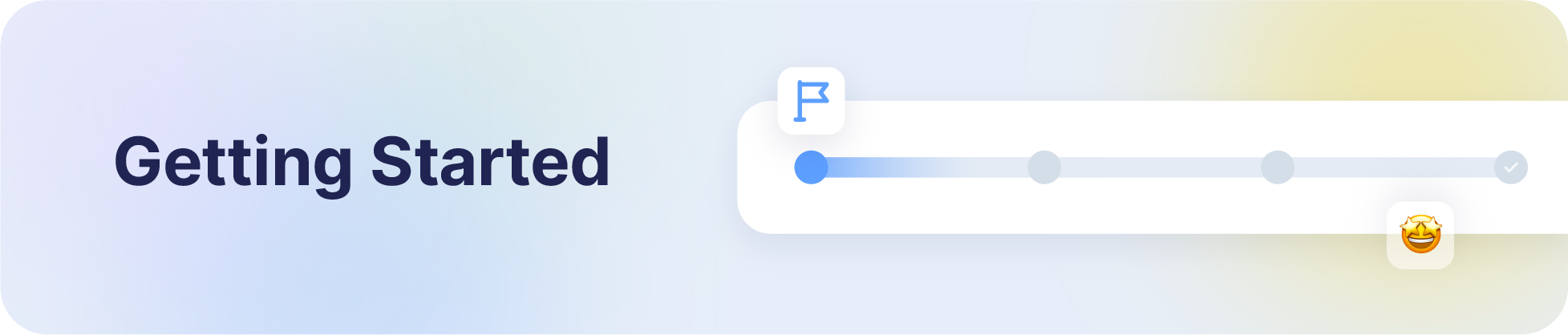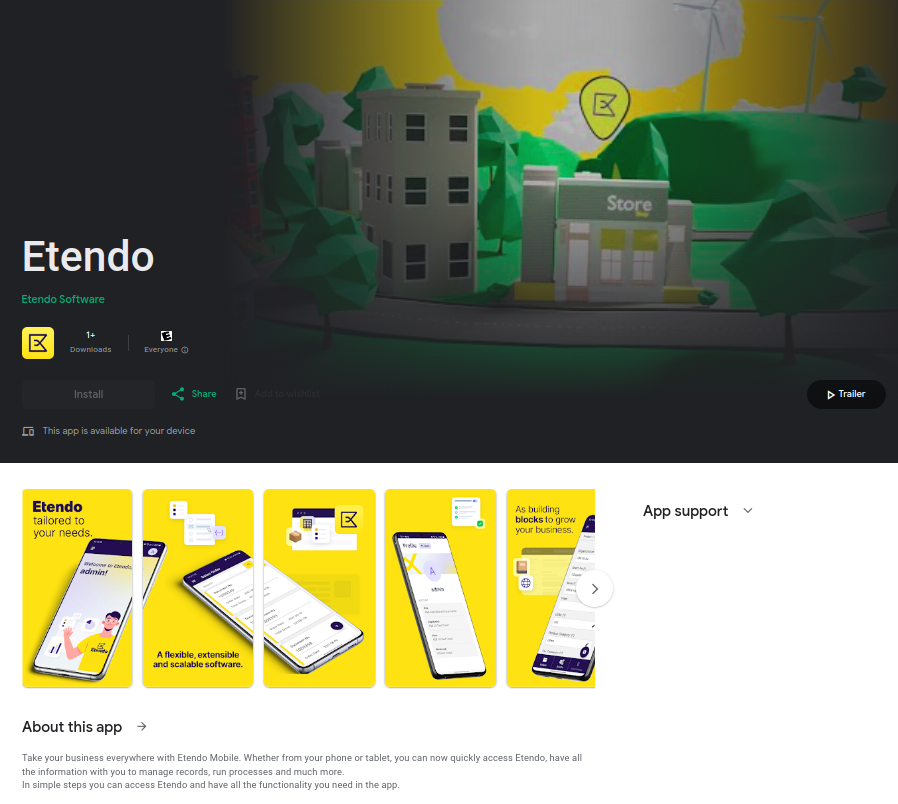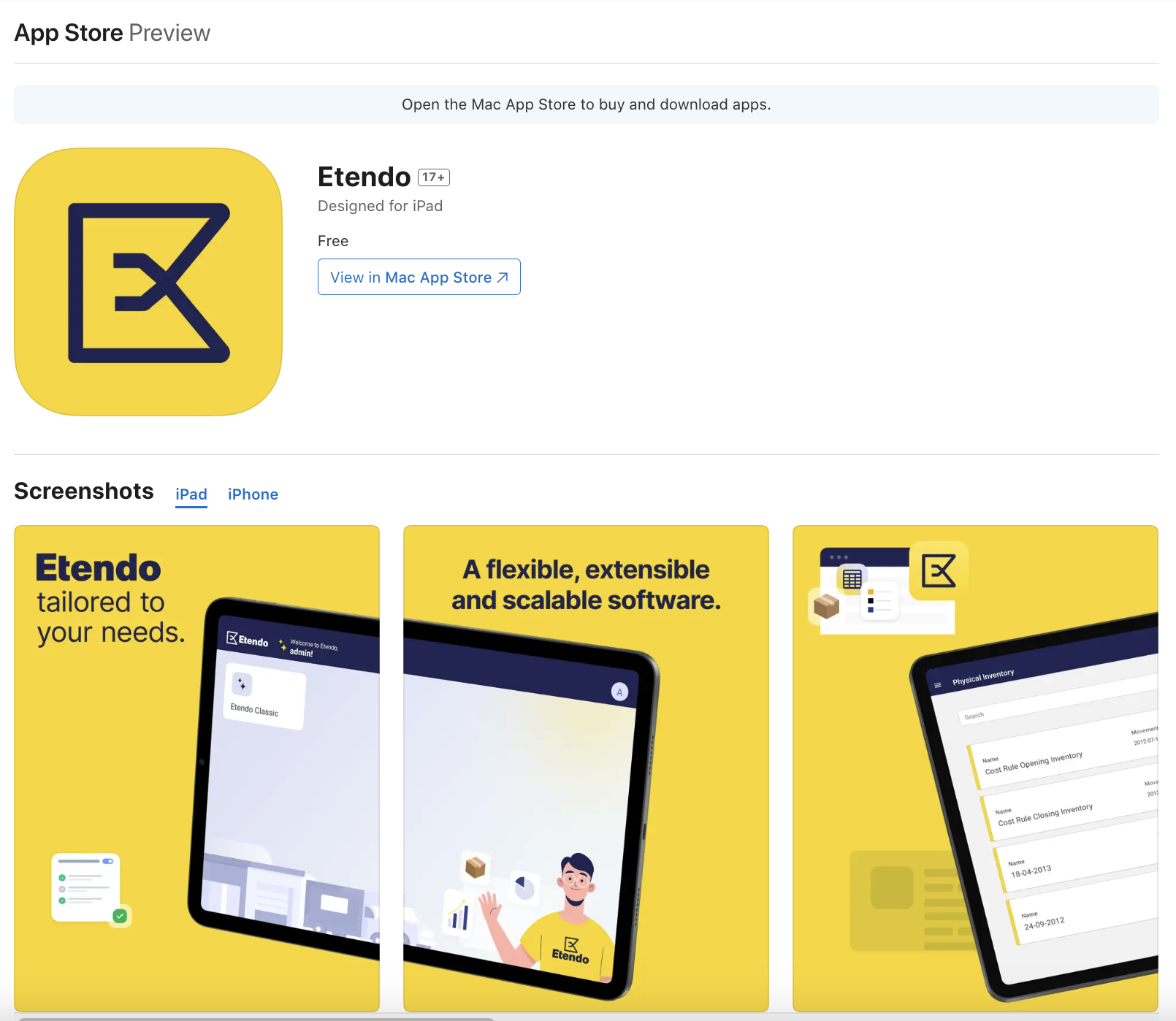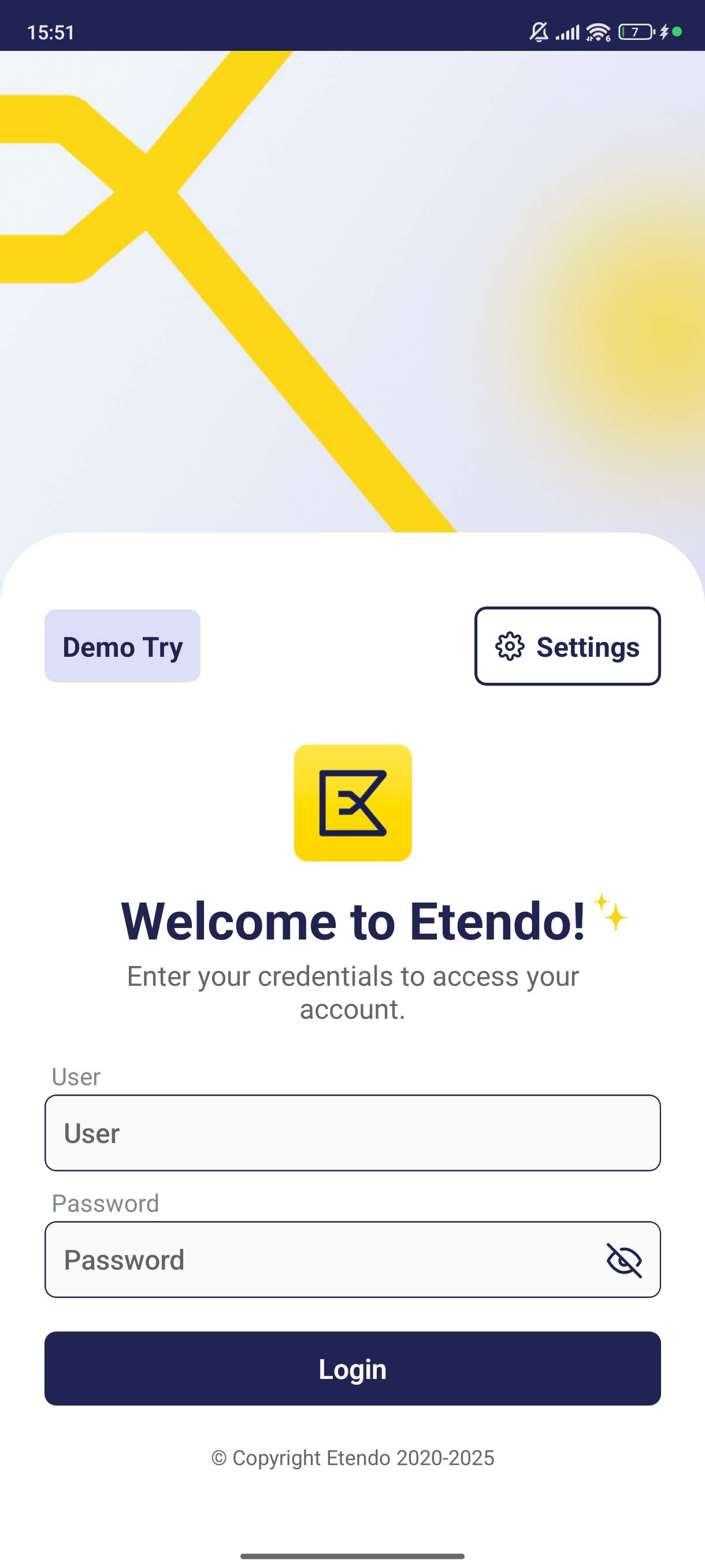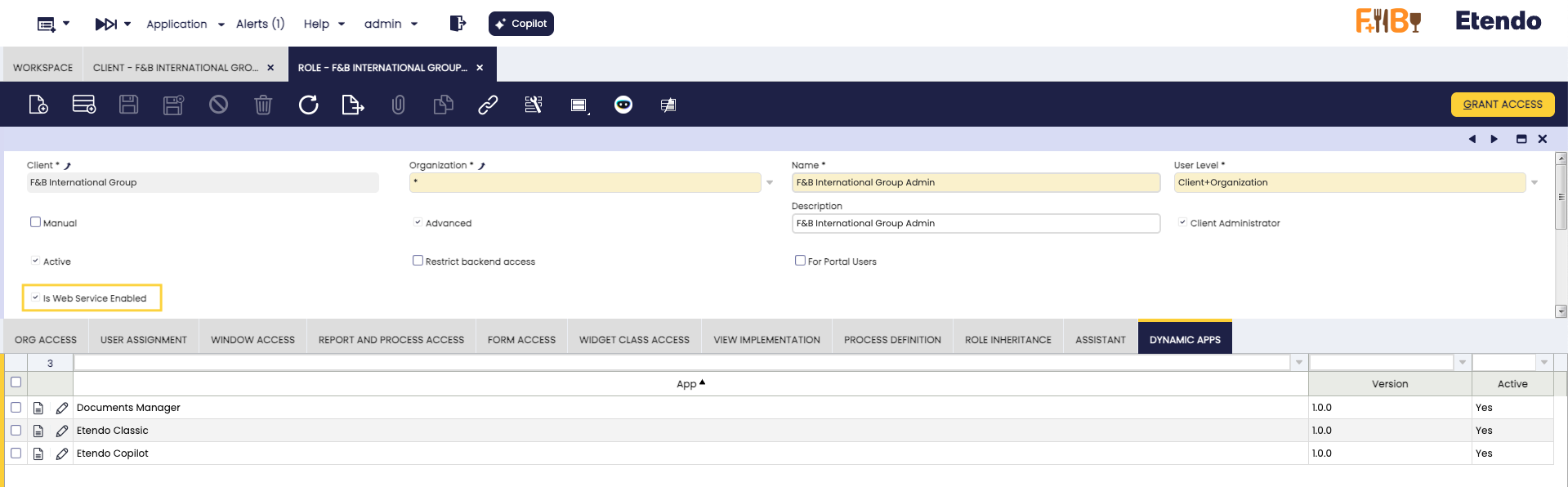User Guide - Etendo Mobile - Getting Started
Overview
Etendo Mobile is a mobile app in which the user can access to sub-applications via mobile devices in a fast and practical way. By enabling seamless integration between Etendo Classic and mobile sub-applications, Etendo Mobile allows users to log in to Etendo Classic and configure dynamic applications tailored to specific user roles, enhancing productivity and efficiency.
Etendo Mobile is available in both Play and App Store:
The app is available in Play Store and the download site can be accessed through Download the App here.
The app is available in App Store and the download site can be accessed through Download the App here.
Initial Configuration
Application > General Setup > Client > Client
In order to use the Etendo Mobile app, the user must access Etendo Classic as System Administrator role in Client>Secure Web Service Configuration since the app uses Secure Web Services to authentizate itself and generate a token by clicking on the Generate Key button, this token is used to start the session in the app.
Server URL
Once the app is downloaded, the first step will be setting up the Etendo server URL.
For this, the gear icon shown in the welcome window allows the user to enter the configuration window. In Settings, click the Add new Link button, enter the URL and click Add new Link again.
Info
In the Add new link field, it is possible to add other URLs to connect the app from different servers. It is also possible to modify or remove URLs.
Log In
Once the server URL is configured, the user must log in entering the user and the password assigned by the system administrator.
Info
The user will enter with their default Role, Organization, Client and Warehouse setup.
Note
The user will remain logged in unless the session is ended through Log out option.
Info
Etendo Mobile offers the possibility to connect to a demo server to test the app. In this case, the Demo Try button must be pressed so the user can enter the app without credential requirements.
Sub-Applications Distributed by Etendo
Mobile Extensions bundle
Copilot Extensions bundle
Info
In order to be able to configure the dynamic sub-applications, it is necessary to install the corresponding bundle. Mobile Extensions bundle or Copilot Extensions bundle
Role Configuration - Dynamic App
Application > General Setup > Security > Role
Etendo Mobile allows the creation and configuration of mobile sub-applications.
Once the sub-application bundle is installed, go to the Role window and create a configuration register in the Dynamic Apps tab for each sub-app to be configured. This action sets the access to the sub-applications according to the role.
Fields to note:
- App: This dropdown displays the available applications based on the installed modules. Selecting an application grants access to that application for the role.
- Version: Assign the version of the application to be used in this role.
- Active: Select if this application is active or not.
Share Files
Etendo mobile allows receiving files from external applications and being used by sub-applications.
- The Documents Manager Subapp is a sample implementation capable of receiving external files and rendering them within Etendo Mobile.
- The Etendo Copilot Subapp, able to receive any external file as input and in one simple step be processed by the agents.
Warning
The file sharing functionality enables the files for any sub-application and then displays a selector capable of opening the corresponding sub-application.
Info
For more technical information visit Create New Sub-application guide