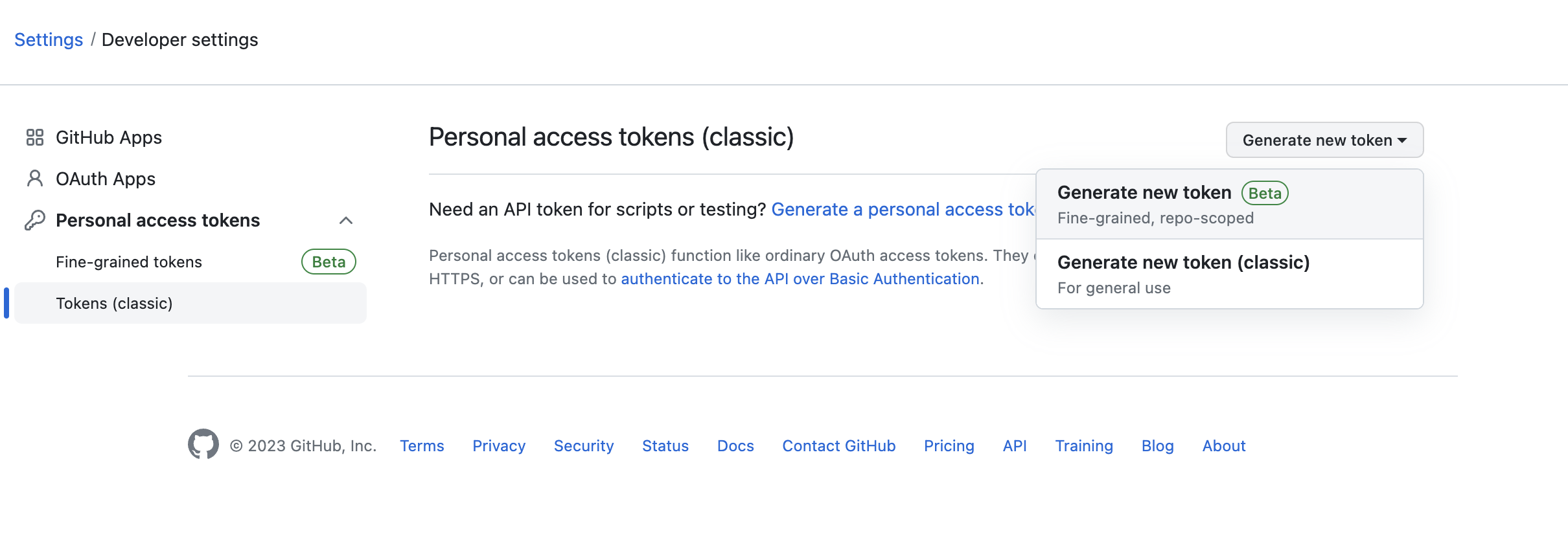Use of Repositories in Etendo
Overview
Etendo supports any Maven package repository, but this guide focuses on configuring credentials for Etendo's standard repositories.
Tip
By default, Etendo Classic and extension bundles are downloaded from the Etendo GitHub repositories.
To access Etendo's GitHub repositories and resolve dependencies, you need the appropriate credentials. This involves using a Personal Access Token. This guide explains how to set up and use these credentials.
GitHub Token
Generating a Personal Access Token
Info
As part of your Etendo License, you will receive an email invitation to join the Etendo Partners Team on GitHub. You must create or associate a GitHub account with the invited email. Your user will then have read access to all Etendo repositories.
Follow these steps to generate a Personal Access Token:
- Log in to your GitHub account.
- Click your profile picture in the top-right corner and select Settings.
-
Navigate to Developer settings in the left menu and click Personal access tokens.
-
Click Generate new token (classic).
-
Provide a name for your token and select the required permissions. At a minimum, ensure the
read:packagespermission is selected.Warning
It is highly recommended to set an expiration date for the token. However, you can also choose to leave it without an expiration date.
-
Click Generate token and copy the token value.
Warning
You will not be able to view the token again, so make sure to copy it and store it securely.
Configuring the GitHub Token in Etendo Projects
After generating a Personal Access Token, configure it in your Etendo project by following these steps:
- Open the
gradle.propertiesfile in your project. -
Add the following lines, replacing
YOUR_GITHUB_USERNAMEandYOUR_PERSONAL_ACCESS_TOKENwith your actual GitHub username and token: -
Save the
gradle.propertiesfile.
Using the Personal Access Token in Gradle Tasks
Once your GitHub Token is configured, Gradle tasks can seamlessly interact with Etendo's GitHub repositories. For example, when running the following command:
Gradle will automatically use your Personal Access Token to authenticate with GitHub and securely resolve dependencies.
Revoking a Personal Access Token
If you no longer need a token or suspect it has been compromised, revoke it immediately by following these steps:
- Go to your Settings page on GitHub.
- Navigate to Developer settings in the left-hand sidebar.
- Click Personal access tokens.
- Locate the token you want to revoke and click Revoke.
- Confirm the revocation.
The token will be invalidated immediately and can no longer be used.
This work is licensed under CC BY-SA 2.5 ES by Futit Services S.L.