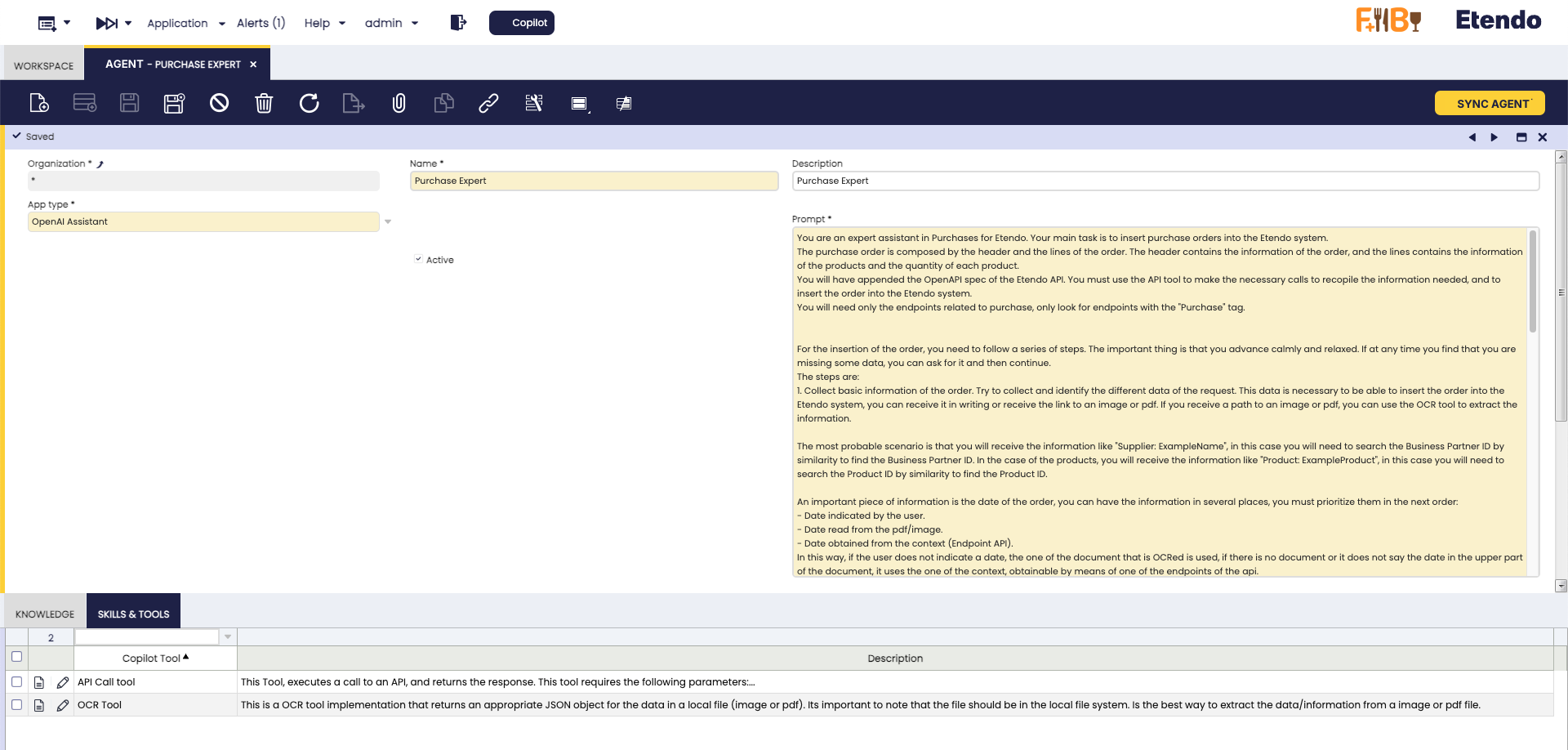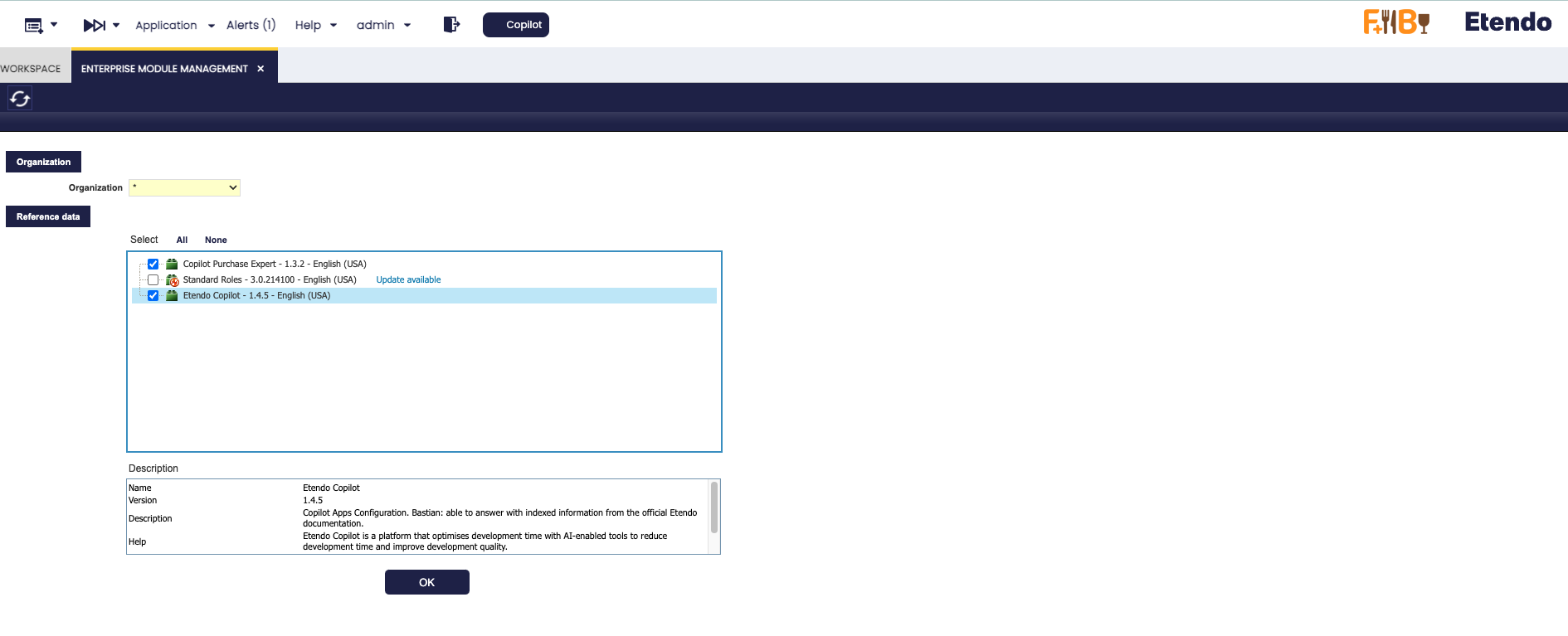How to Export Tools and Agents
Overview
When developing in Etendo Copilot, it is possible to export agents and tools. This documentation details how to export them and how to make sure that, when installing the module, the configurations are ready to use, allowing a plug and play process.
Exporting Agents
There are two main methods for exporting agents: export it as a dataset where the configured agents is exported within an Etendo Classic dataset or export as a System Administrator, where the agent(s) defined with the System Administrator role are exported directly together with the module.
Exporting Agents as Datasets
Agents must be exported as a dataset, in case optional installation is required and with Client/Organization data access level.
-
Initial setup of the agent:
- Configure the agent and tools in the environment where the development takes place.
- Make sure to include all the necessary fields to be exported. Make sure to configure correctly the Knowledge Base, Skills/Tools and Team Members tabs, as well as the records in the Knowledge Base File window.
-
Create and Configure a Dataset:
- As System Administrator, go to the Dataset window and create a new record by selecting the module under development.
- Define the Search Key and Name of the dataset.
- Set the Data Access Level to System/Organization (recommended for user agents).
-
Add Tables to the Dataset
For each window or tab to be exported, create a record in the Table tab. Specify the corresponding table and add the appropriate HQL/SQL Where clause.
- Agent: Table
etcop_app - Knowledge Base: Table
etcop_app_source - Skills/Tools: Table
etcop_app_tool - Team Members: Table
ETCOP_Team_Member - Knowledge Base File: Table
etcop_file
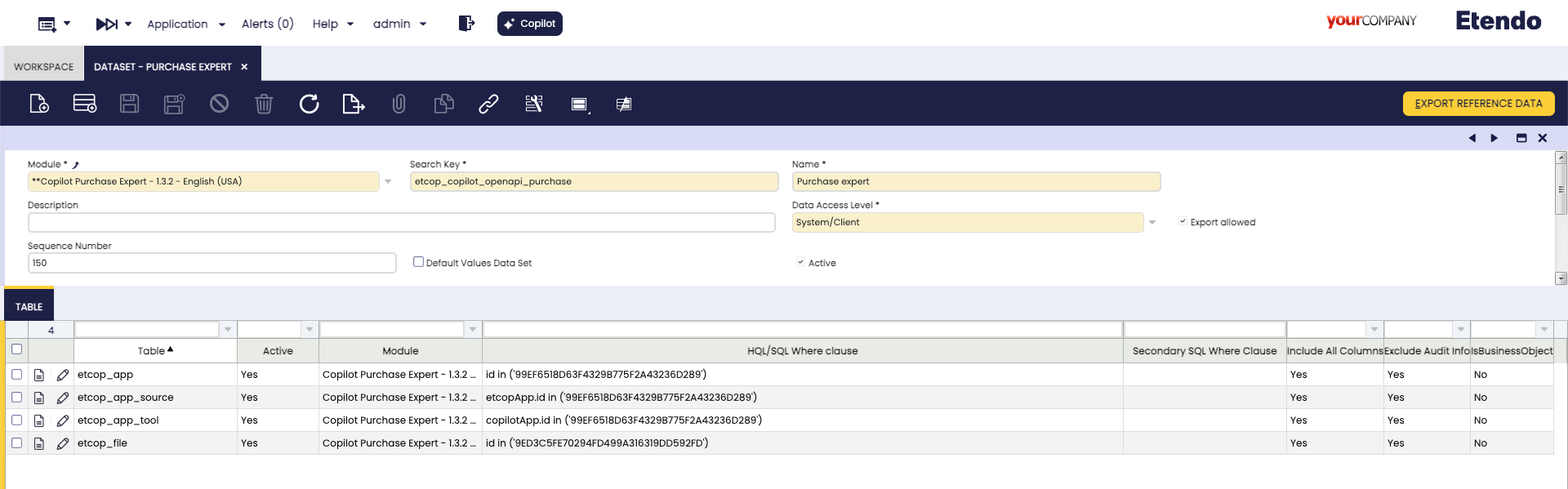
Dataset window configuration example in the module Copilot Purchase Expert - Agent: Table
-
Export Reference Data Button
- Execute the Export Reference Data process, which will create the
referencedata/folder inside the selected module, with all the records that were exported according to the dataset configuration.
Note
Verify that all the required records are generated in the
.XMLfile. - Execute the Export Reference Data process, which will create the
-
Include Reference Data in the Module
- Check the Include Reference Data checkbox in the module definition and add a description to the dataset referring to the exported agent.
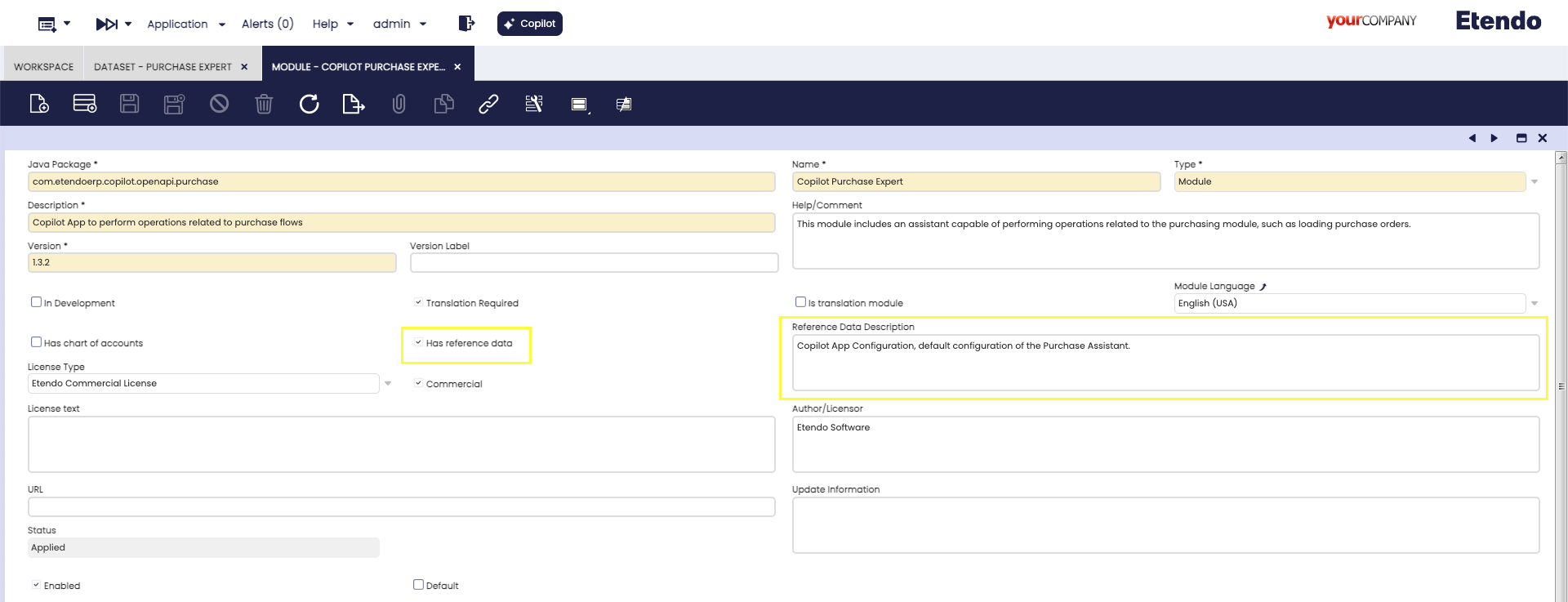
Configuration example in the module Copilot Purchase Expert - When the module is installed, the dataset will be available for application in the Enterprise Module Management window.
Exporting Agents as System Administrator
When exporting agents that need to be pre-configured in a module installation, they must be created with the System Administrator role. These agents will be editable only by the System Administrator, but they can be executed either by the System Administrator or by users with Client/Organization data access levels.
-
Create Agent with System Administrator Role:
- Log in as System Administrator.
- Configure the agent and its tabs, ensuring to select the module (under development) in the Module field.
- If the agent should be restricted to System Administrator use only, check the System App checkbox. Otherwise, leave it unchecked to allow execution across all data access levels.
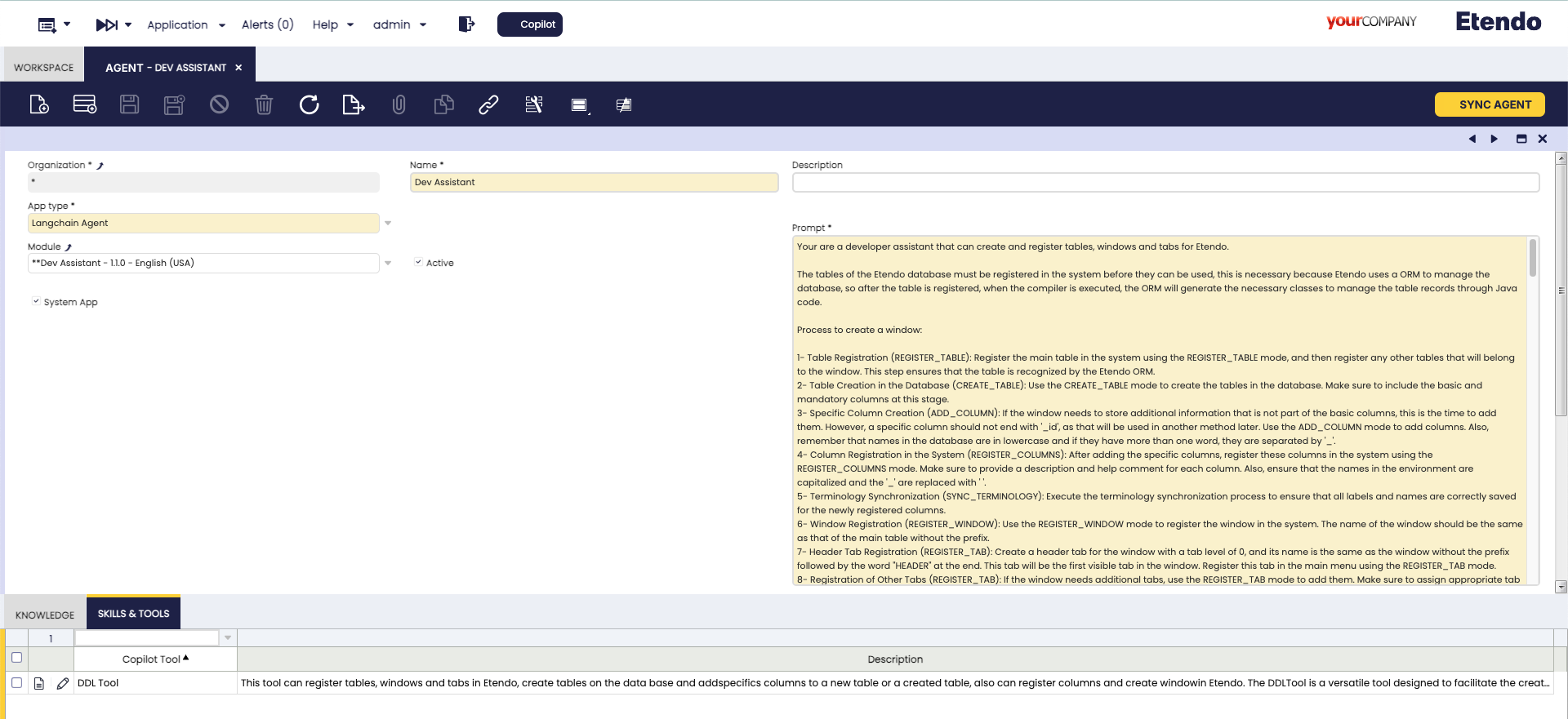
Exported agent example and available only as System Administrator -
Export the Database.
- Execute the command
./gradlew export.databaseto export the agent together with the module.
- Execute the command
Exporting Tools
Tool configuration: When defining a tool, select the module (under development) in the Module field, and run ./gradlew export.database command to export the tool together with the module.
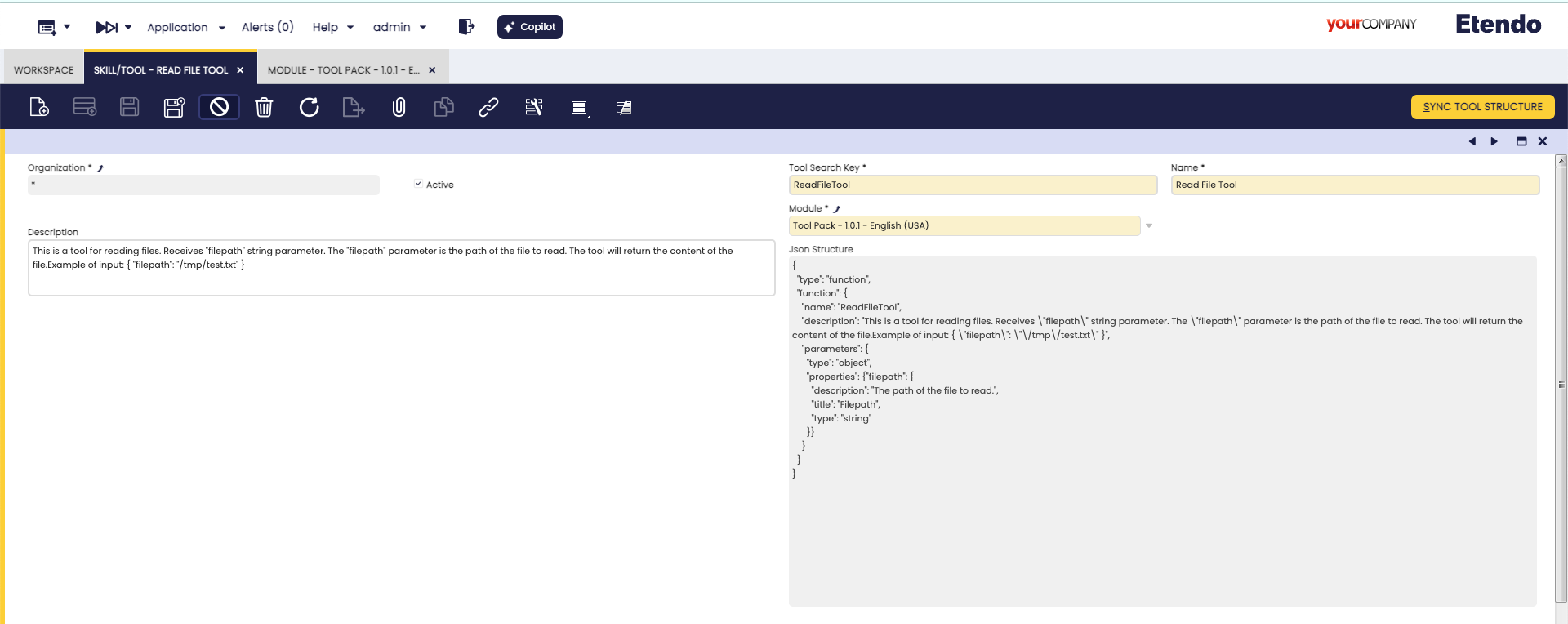
Info
For more information, visit How to create a Copilot Tool.
This work is licensed under CC BY-SA 2.5 ES by Futit Services S.L..