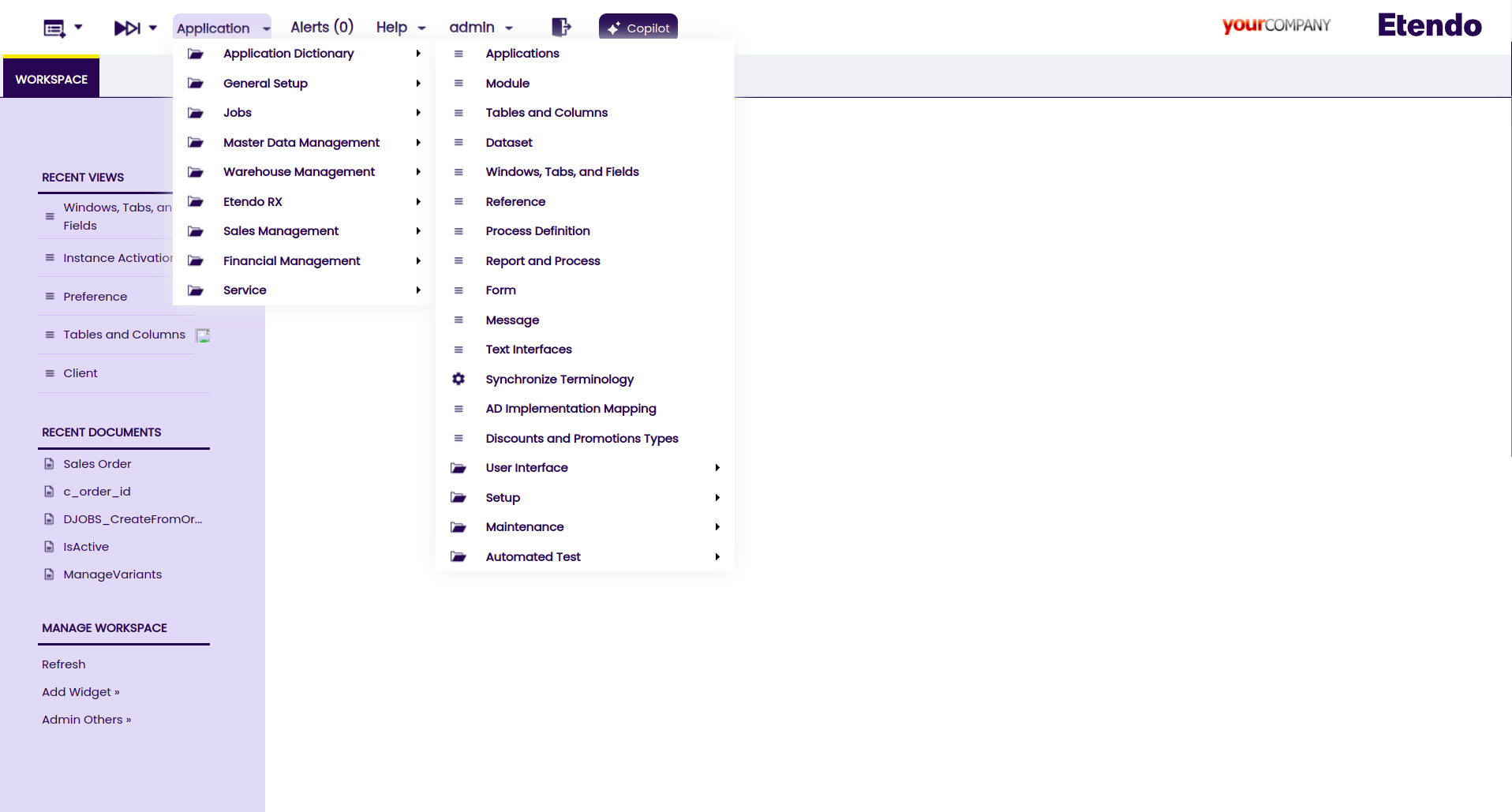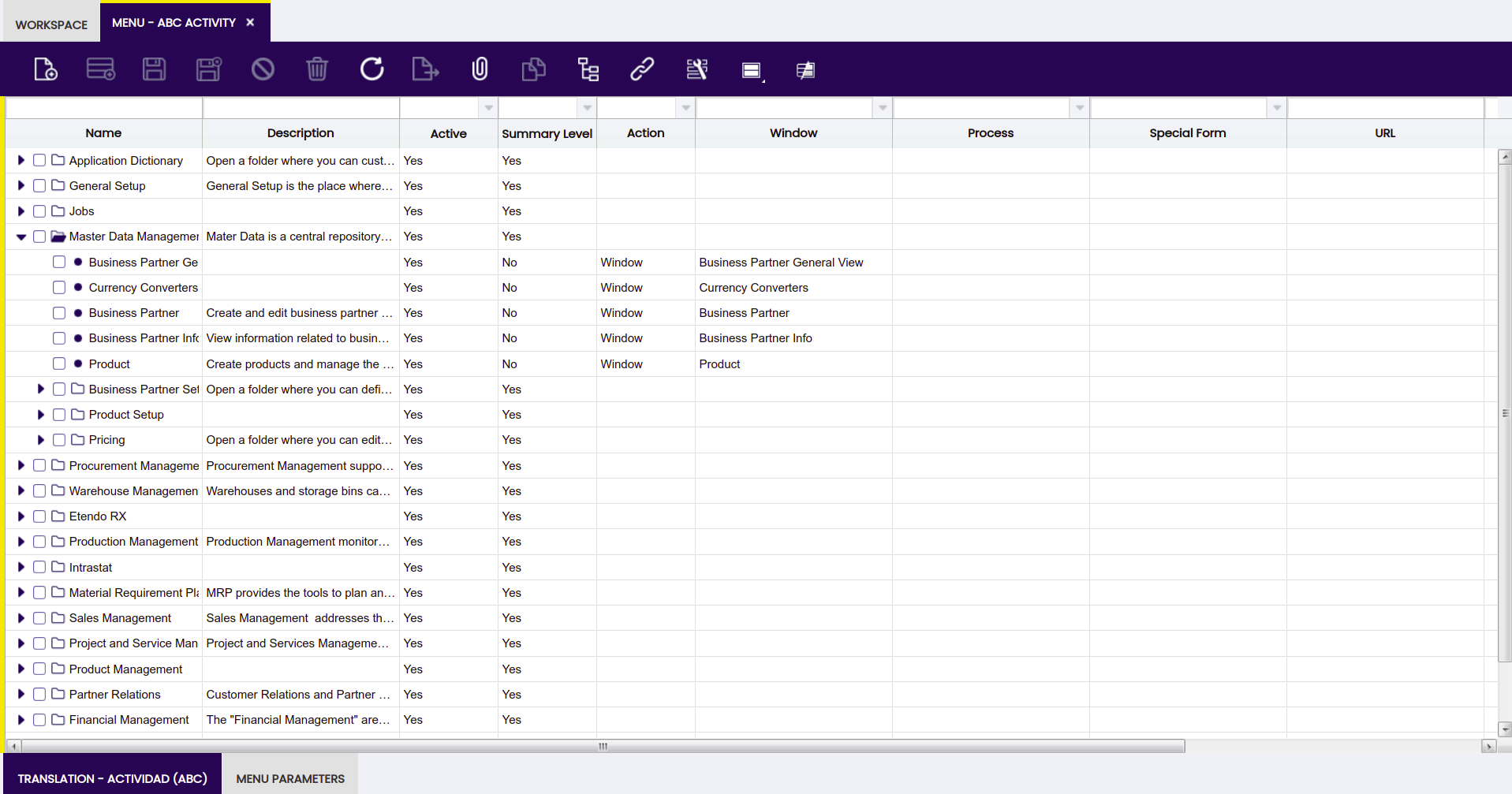Application Menu
Overview
Application Menu is shown in the window's left side. It is used to make all the application elements accessible to the user.
Managing the menu
Menu is managed from General Setup > Application > Menu window.
To create a new menu entry:
- Create a new record in this window.
- Select the element type for the entry, this is done setting the Action field, the elements callable from menu are Window, Report, Process, Form, Workflow, Internal/External link and Task.
- Depending on the selected action, a different drop down list will be shown to select one element of the selected type. Note that name and description will be overwritten when synchronize process is executed.
- Place the new menu entry in the correct position, this is done by:
Folders are created checking the Summary Level field.
Security
Although a menu entry is defined, it will not be displayed in case the role that has log in the application has not granted permission for that element.
Information folder
In the bottom of the menu, there is an Information Folder which contains links to the Searchs. The elements displayed in this folder are the ones that are used in at least one accessible window for the current role.
This work is a derivative of Application Menu by Openbravo Wiki, used under CC BY-SA 2.5 ES. This work is licensed under CC BY-SA 2.5 by Etendo.